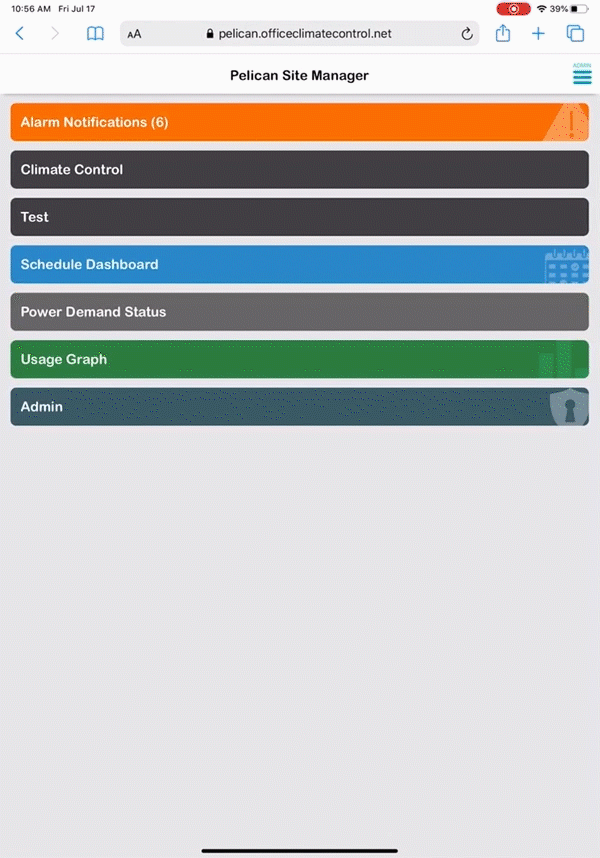How can we help?
Print
Add to Smartphone Home Screen - iPhone
1. Open your Apple Safari Browser app on your smartphone.
2. Enter your Pelican web-app’s address in top the address bar (URL) of your browser window.
Your web-app’s site address will begin with a unique identifier and end with (name).officeclimatecontrol.net.
3. Login to your Pelican Web-App.
Type in your email address and password, then press Login.
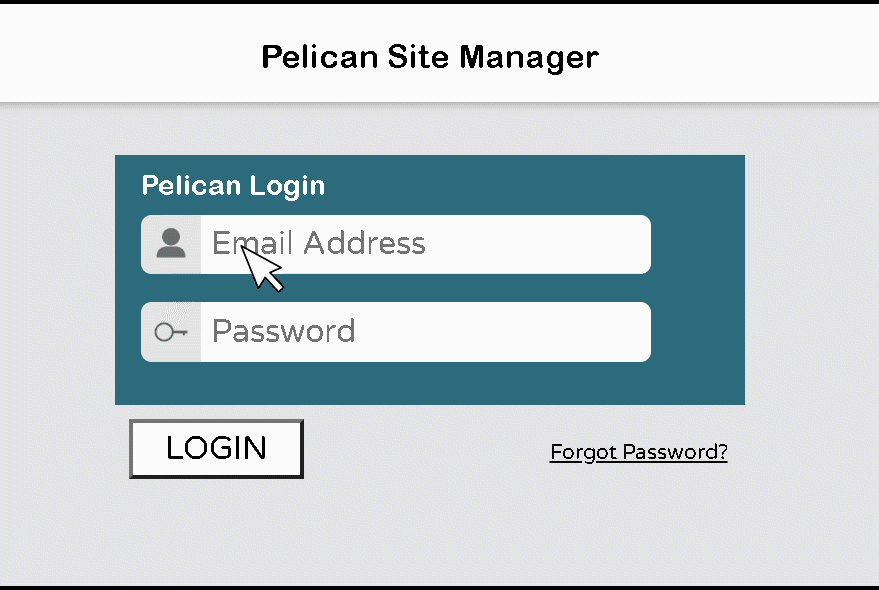
4. Add To Home Screen.
- Select the Share icon in the upper right of your browser window.
- Select the + icon to Add to Home screen.
- Select Add in the upper right hand corner.
- A Pelican App icon will now appear on your smartphone.