-
Pelican Connect
-
- Tips for Evaluating Notifications in the Pelican System
- Thermostat Notification Configurations
- Thermostat Unreachable
- Understanding a “Cool Failure” Notification
- Understanding a “Heat Failure” Notification
- Understanding an “Economizer Position Failure” Notification
- Understanding the “Door or Window Has Been Left Open” Notification
- Understanding Low Battery Notifications for Pelican Devices
-
Admin
-
- Can I pay for multiple site subscriptions at once?
- Can I pay for my subscriptions using a purchase order (PO)?
- How do I change my site type (residential, business, hotel)?
- How do I pay for my site’s subscription?
- What does the Standard Subscription provide?
- What is the Subscription Renewal History?
- Why has my subscription expired?
- How do I view my LTE Gateway Subscription Receipt?
- How do I change my LTE Subscription Email Address?
- How Can I Cancel My LTE Gateway Subscription?
-
Comfort Control
-
- How do I adjust a room temperature?
- How do I turn off all thermostats for an emergency?
- How do I turn ON-OFF cooling?
- How do I turn ON-OFF heating?
- How do I turn ON-OFF the Fan? - not done
- What does Cool Running mean?
- What does Economizer Active mean?
- What does Fan Running mean?
- What does Heat Running mean?
- What does Space Satisfied mean?
- What does Waiting mean?
- Why did cooling start on its own? - not done
- Why did heating start on its own? - not done
-
- Directions on maintaining proper ventilation rates: COVID-19
- What is Outside Ventilation in a schedule?
- Does Pelican adjust an outside damper based on fan speed?
- How do I adjust the CO2 level to generate additional ventilation?
- How do I commission a PEARL for proper ventilation?
- How do I turn off ventilation for all thermostats on a poor outdoor air day?
- What are CO2 Levels?
- What do different CO2 levels indicate ?
- Does Pelican detect CO2 levels as a life safety system?
- How do I adjust my CO2 ventilation configuration?
- What is the Outside Ventilation setting?
-
-
Schedules
- Can I schedule a thermostat to a set points beyond its allowable heat or cool range? - not done
- Can I schedule when Fan Circulation Minutes is active?
- What is unoccupied setback in a thermostat schedule?
- How to set set fan to auto during unoccupied setback periods?
- How do I set an a single thermostat's schedule?
- What is Outside Ventilation in a schedule?
- What are the schedule Repeat options?
- What is optimum start?
- Why did cooling start on its own? - not done
- Why did heating start on its own? - not done
-
- How do I create an event schedule for a single thermostat?
- How do I delete an event scheduled for a single thermostat?
- How do I create an event schedule for multiple thermostats?
- How do I edit a multiple thermostat event scheduled?
- How do I delete a multiple thermostat event scheduled?
- How do I edit an event scheduled for a single thermostat?
-
- How do I create shared schedules? - not done
- How do I edit a shared schedule?
- How do I create unoccupied set point override periods?
- How do I rename a shared schedule?
- How do I copy an existing shared schedule?
- How do I delete an existing shared schedule?
- How do I create an event schedule for multiple thermostats?
- How do I edit a multiple thermostat event scheduled?
- How do I delete a multiple thermostat event scheduled?
-
Thermostat
-
- Can a Pelican thermostat control a floating actuator?
- Can a Pelican thermostat control a two-position actuator?
- Can a Pelican thermostat control a multiple fan speeds?
- Can I "lock-out" compressors based on an outdoor temperature?
- Can I disable or lock a thermostat’s Fan Button?
- Can I disable the thermostat’s internal temperature sensor?
- How do I hide a thermostat on the app?
- How does Pelican assist with freeze prevention?
- How do I control a dual fuel Heat Pump?
- How many Cool Stages do I select for a thermostat?
- How many Fan Stages do I select for a thermostat?
- How many Heat Stages do I select for a thermostat?
- What do I set Heat Needs Fan to?
- What is CO2 Ventilation?
- What is Compressor Lockout?
- What is Cool Range?
- What is Fan Circulation Minutes?
- What is Heat Range?
- What is the difference between Auxiliary and Emergency Heat?
- What should I set a thermostat’s Reversing Valve to?
- What should I set a thermostat’s System Type to?
- What should I set Anticipation Degrees to?
- What should I set Cycles Per Hour to?
- When should I use the thermostat Calibration Degrees?
- What should I set a thermostat’s Zone Controller configuration to?
- What should I set Fan Purge Cycle to?
- What should I set Damper Type to?
- What should I set Reheat Type to?
- What should I set Notification Settings to?
- How to hide a section within an article.
- How can I Delete a Thermostat from a site?
- How do I delete a Wired Temperature Sensor or PEARL Economizer Controller?
- How can I Replace a Thermostat?
- Show all articles ( 18 ) Collapse Articles
-
-
Networking
-
- How do I install a Pelican cellular gateway?
- How do I replace a Pelican Cellular gateway with a Pelican Ethernet gateway?
- Can I set a Pelican gateway for a static IP address?
- Do I need a Public IP address for a Pelican gateway?
- Does a Pelican gateway use a DHCP or static IP address?
- Does a Pelican gateway use Inbound firewall ports?
- How do I change a Pelican gateway from static back to DHCP?
- How do I install a Pelican Ethernet gateway?
-
PEARL
-
Zone Coordinator
-
- Why won’t my zone controller connect?
- What do the lights on the zone controller indicate? - not done
- What does the light on a zone controller's antenna indicate? - not done
- Why is a zone controller unreachable? - not done
- What do the zone controller lights indicate? - not done
- What do the zone controller's antenna lights indicate? - not done
- Zone Controller Dehumidify Sequences
-
- What do the lights on the zone controller indicate? - not done
- TS Thermostat Symbols
- What do the zone controller's antenna lights indicate? - not done
- What do the zone controller lights indicate? - not done
- What does the light on a zone controller's antenna indicate? - not done
- TC Thermostat Symbols
-
- How does Pelican control a parallel fan powered box during a heating cycle?
- How does Pelican control a series fan powered box during a heating cycle?
- How does Pelican control a zone box during a heating cycle?
- How does Pelican control a parallel fan powered box during a cooling cycle?
- How does Pelican control a series fan powered box during a cooling cycle?
- How does Pelican control a zone box during a cooling cycle?
- How does Pelican control a parallel fan powered box during a ventilation cycle?
- How does Pelican control a series fan powered box during a ventilation cycle?
- How does Pelican control a zone box during a ventilation cycle?
-
-
Power Control
- Articles coming soon
-
Sensors
-
OpenAPI
Categories:
Pelican Connect app
Features
Multi-Site Subscription Management
For customers utilizing optional Standard or Enhanced subscriptions across multiple sites, the MySites Subscription Management portal simplifies subscription administration. Providing a centralized platform to organize, manage, and pay for multi-site subscriptions effortlessly.
Key Features:
- Centralized Organization: Manage subscriptions for all your sites in one convenient portal.
- Flexible Timeframes: Set and adjust subscription periods to fit your needs.
- Simplified Payments: Choose between paying by credit card or against a purchase order for added convenience.
The MySites Subscription Management portal ensures efficient handling of multi-site subscriptions, saving you time and reducing administrative complexity.
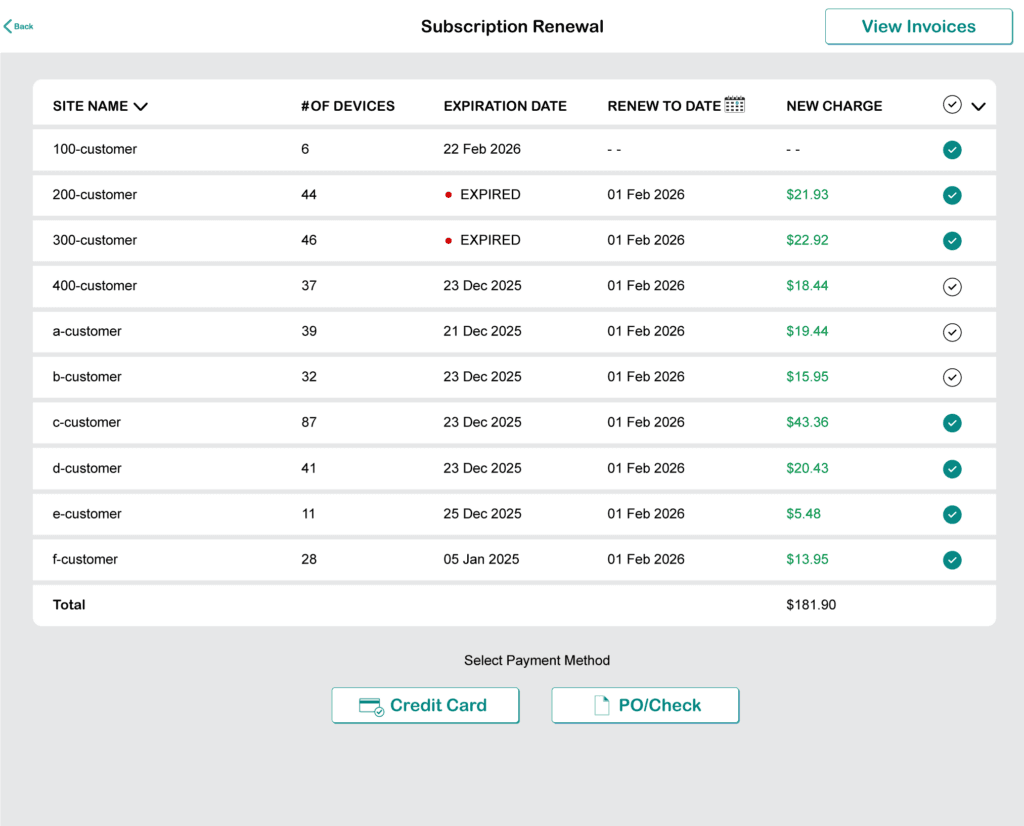
Subscription Renewal Dashboard
1
Navigate to your MySites.
2
From MySites, select the menu button in the upper right hand corner.
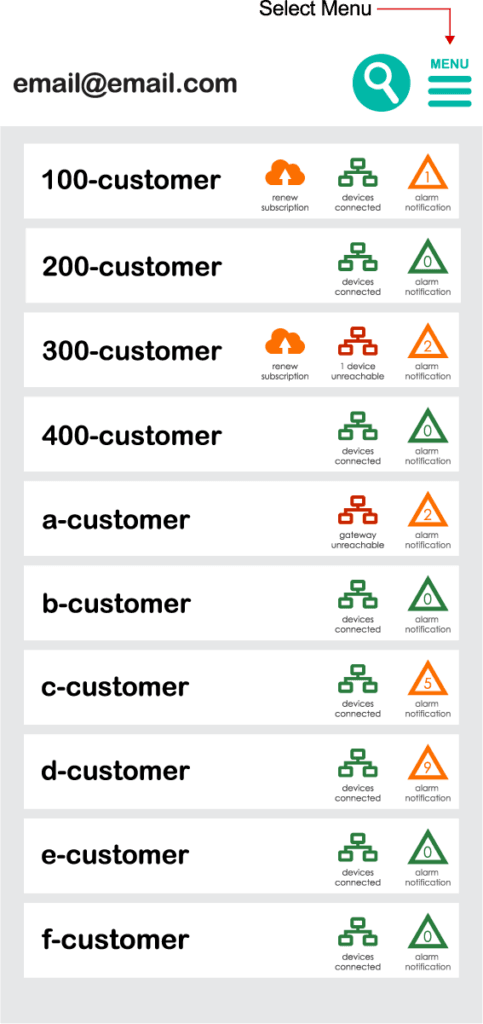

3
From the menu, select Subscriptions.
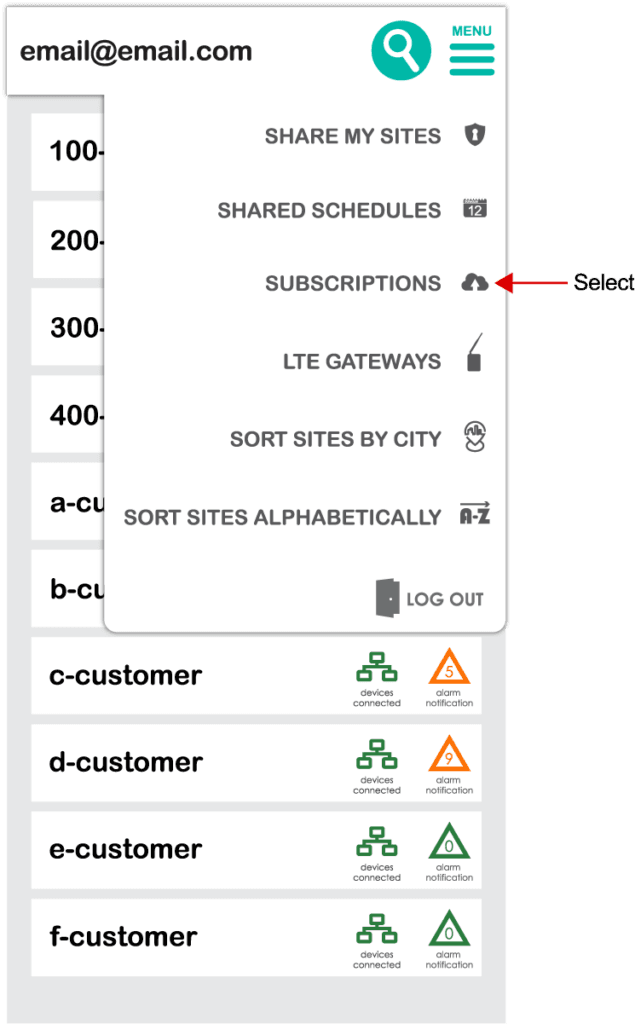
4
The screen will initially display a "Loading" message, indicating that it is organizing all your sites and compiling each site's subscription information for the dashboard.
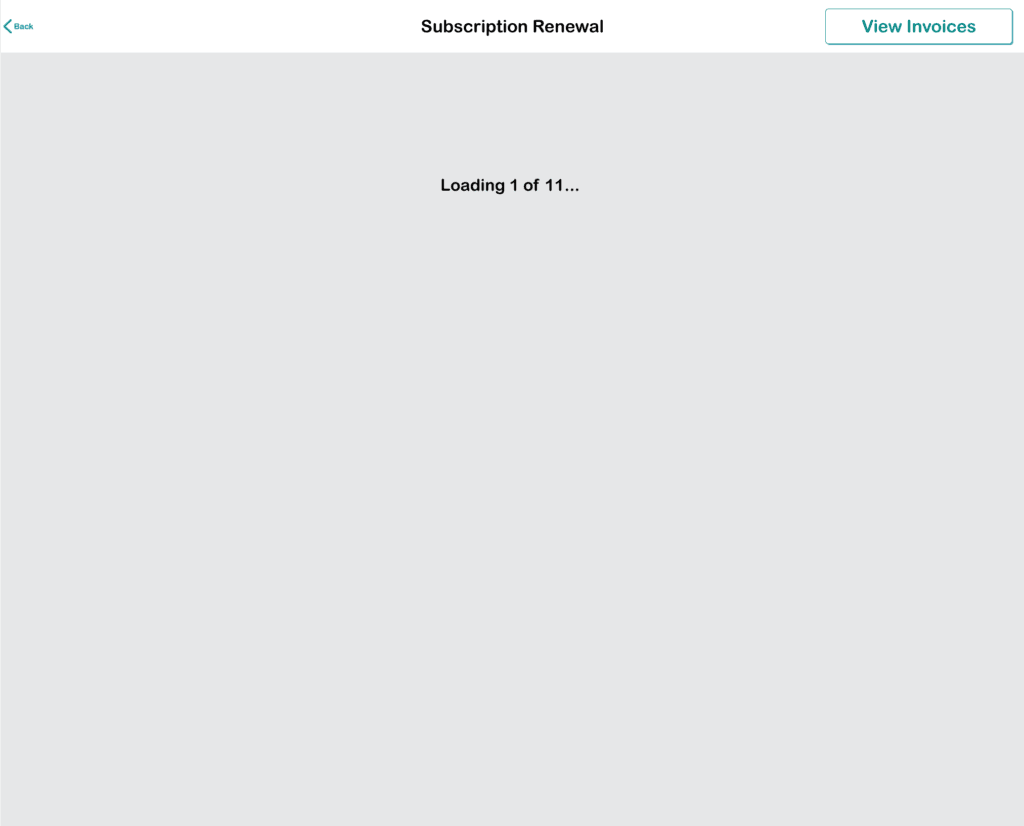
5
The following explains the meaning of each column:
- Site Name: Located on the far left, this column displays the name of the site.
- # of Devices: Shows the number of devices at the site that are or will be part of the annual subscription plan.
- Expiration Date: Indicates whether the site’s subscription has expired and needs renewal or displays the upcoming expiration date.
- Renew To Date: A selectable field where you can set the renewal date for all selected site subscriptions.
- New Charge: Displays the cost to renew each site’s subscription up to the selected renewal date.
- Select for Renewal: The final column allows you to choose which sites to renew subscriptions for.
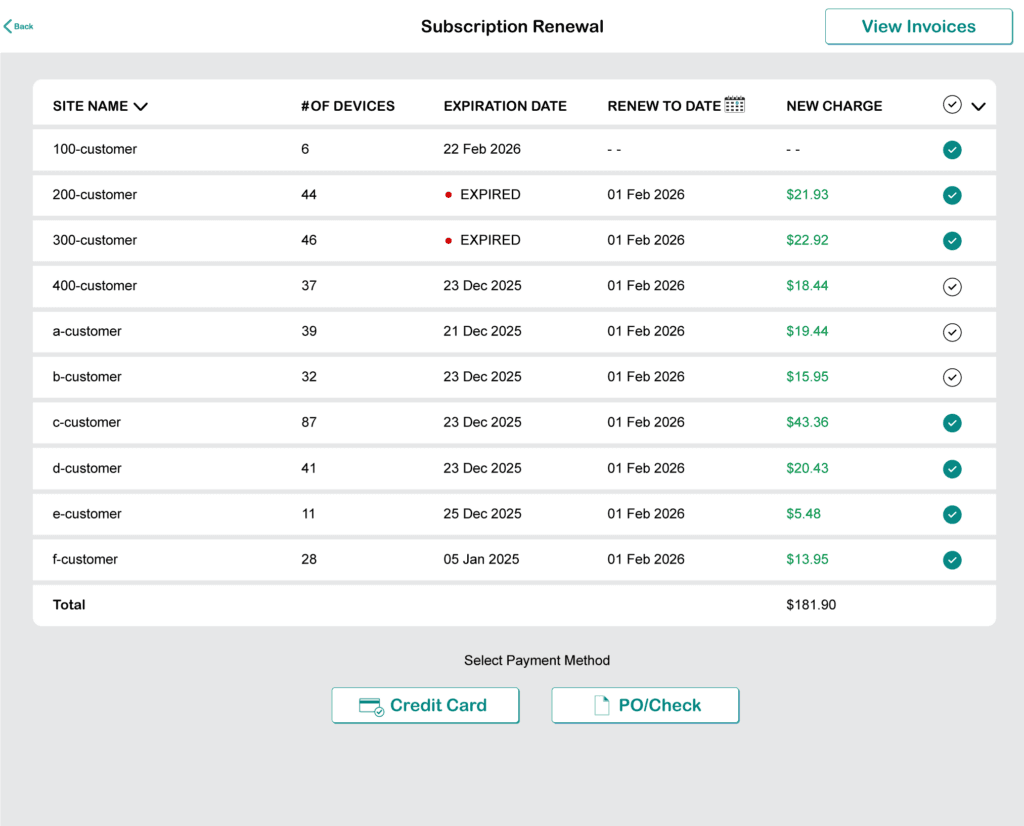
6
To change the renewal date, click the calendar icon next to the Renew To Date field. From there, select the desired month and year for the subscription renewal.
You must renew to at least one year from the current date, and the renewal will align all sites to the 1st day of the selected month.
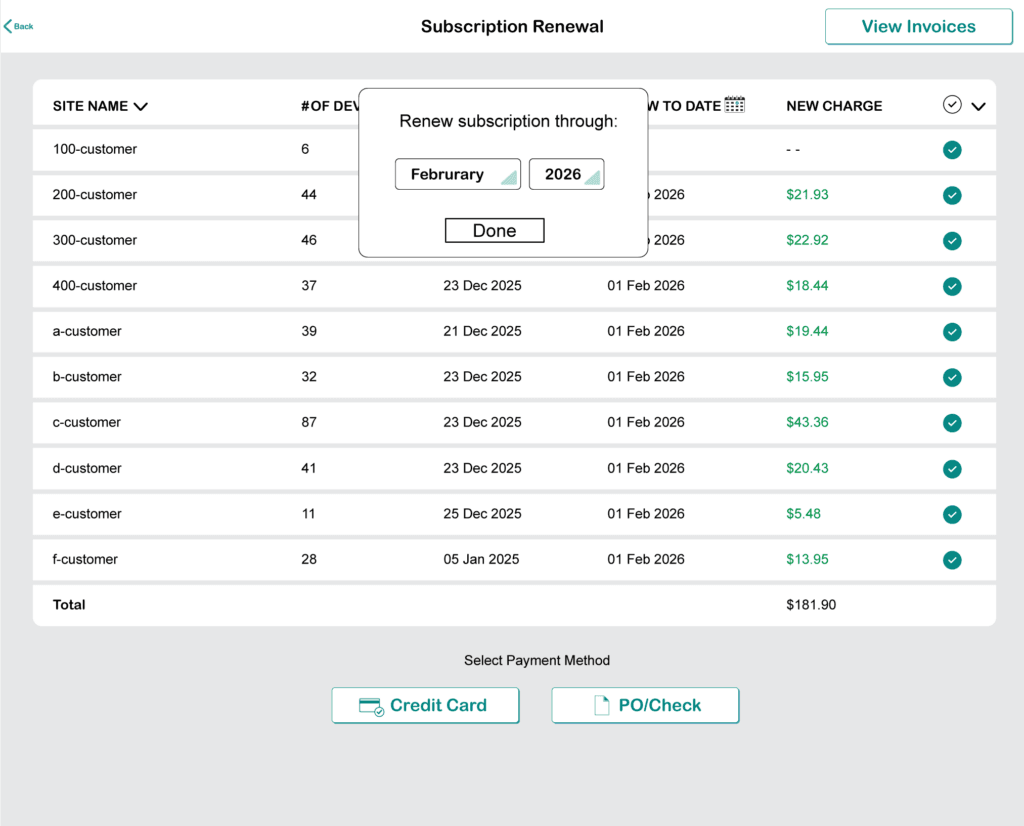
7
After selecting your renewal date, you can choose which sites to renew by checking or unchecking the boxes in the far-right column.
You can sort the Subscription Dashboard by Site Name, Expiration Date, or New Charges by clicking on the corresponding column header.
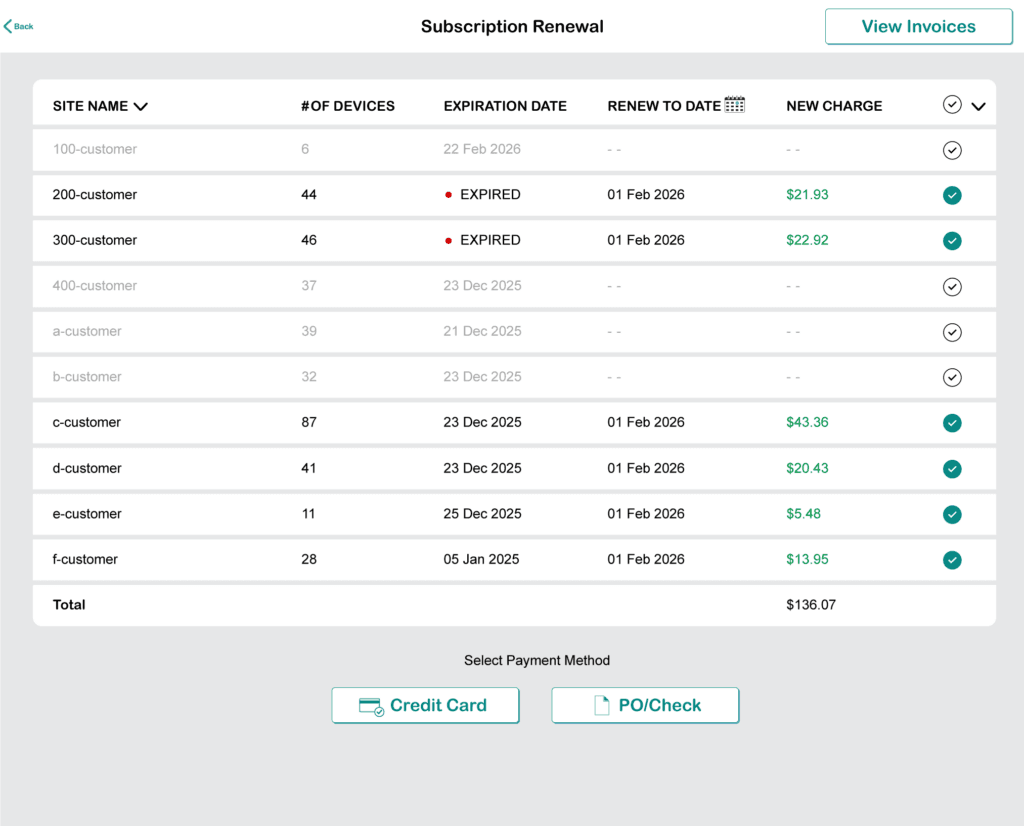
8
At the bottom of the Subscription Dashboard, you can choose to pay using either a Credit Card or PO/Check.
9
If you choose Credit Card, a pop-up will appear allowing you to enter your card details. Once submitted, the charge will be processed immediately.
For security purposes, Pelican does not store credit card information.
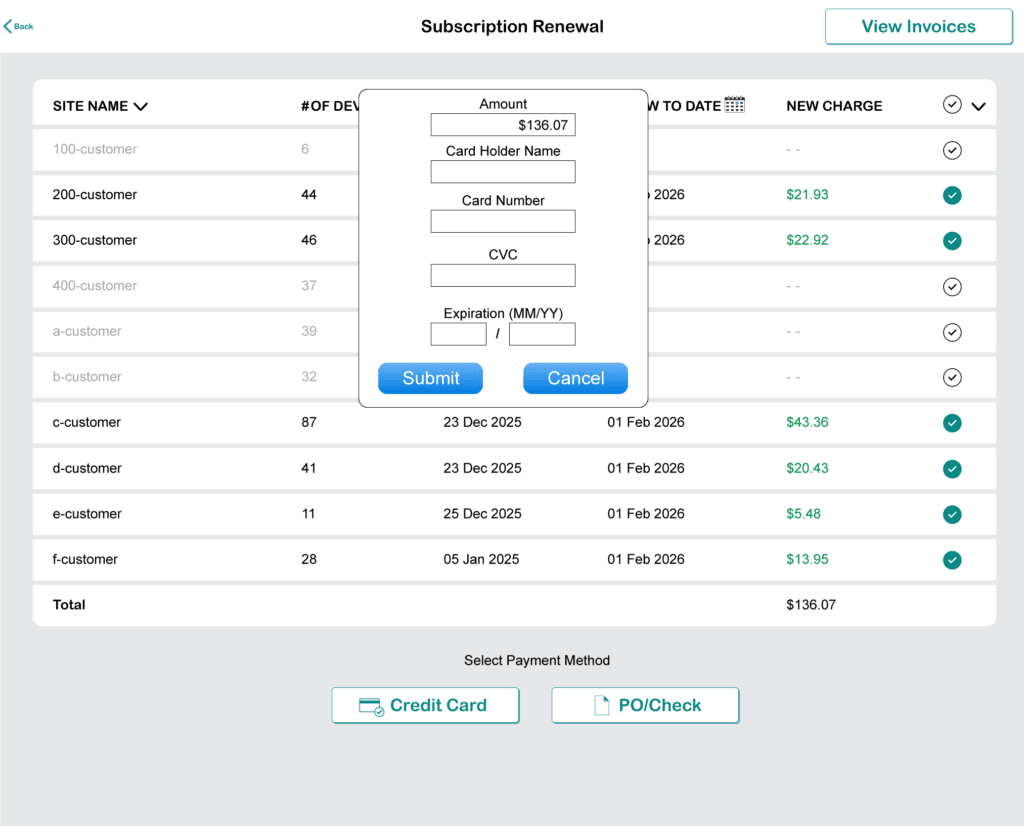
10
If you select PO/Check, a pop-up will appear where you can enter the necessary details to create an invoice. After entering all the information, clicking Create Invoice will generate a PDF invoice that you can download and use to send a check for payment.
We recommend including either the PO number or Invoice number on the check. Once our accounting department receives your check, it will be processed, and the subscription funds will be applied to the selected sites.
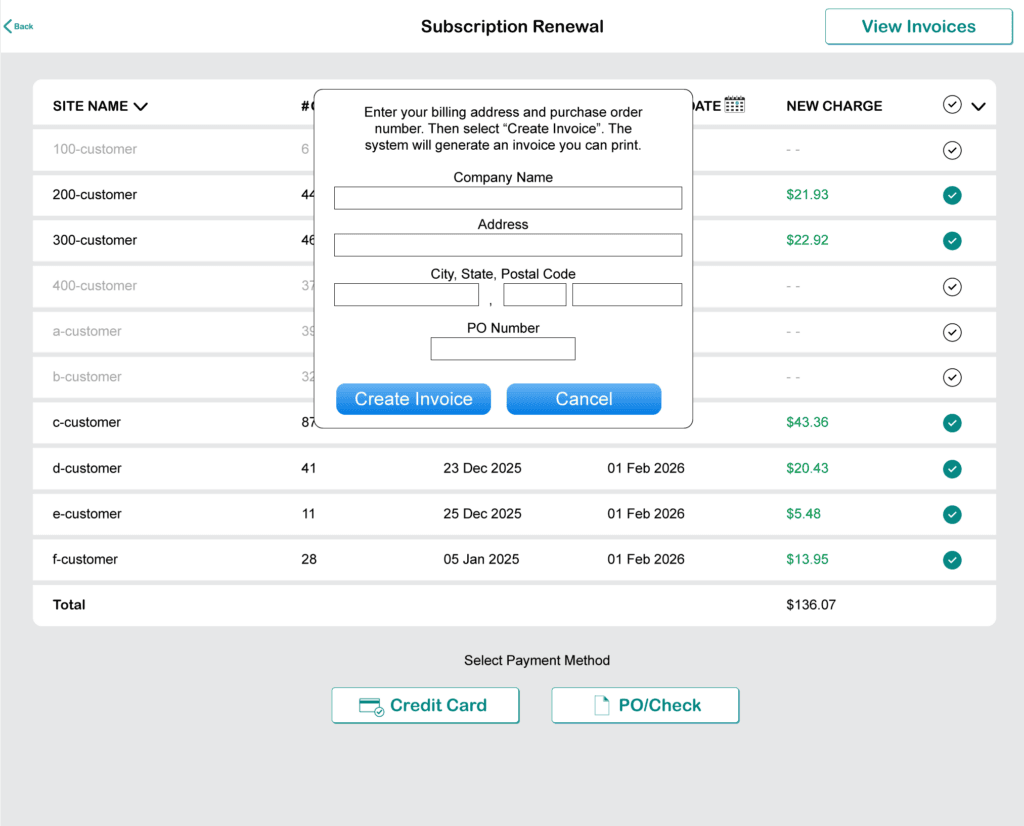
11
Success!
You have successfully paid or created an invoice for the subscription for your sites!
Viewing Past or Open Invoices
1
To view past or open invoices, click the View Invoices button located at the top of your Schedule Dashboard.
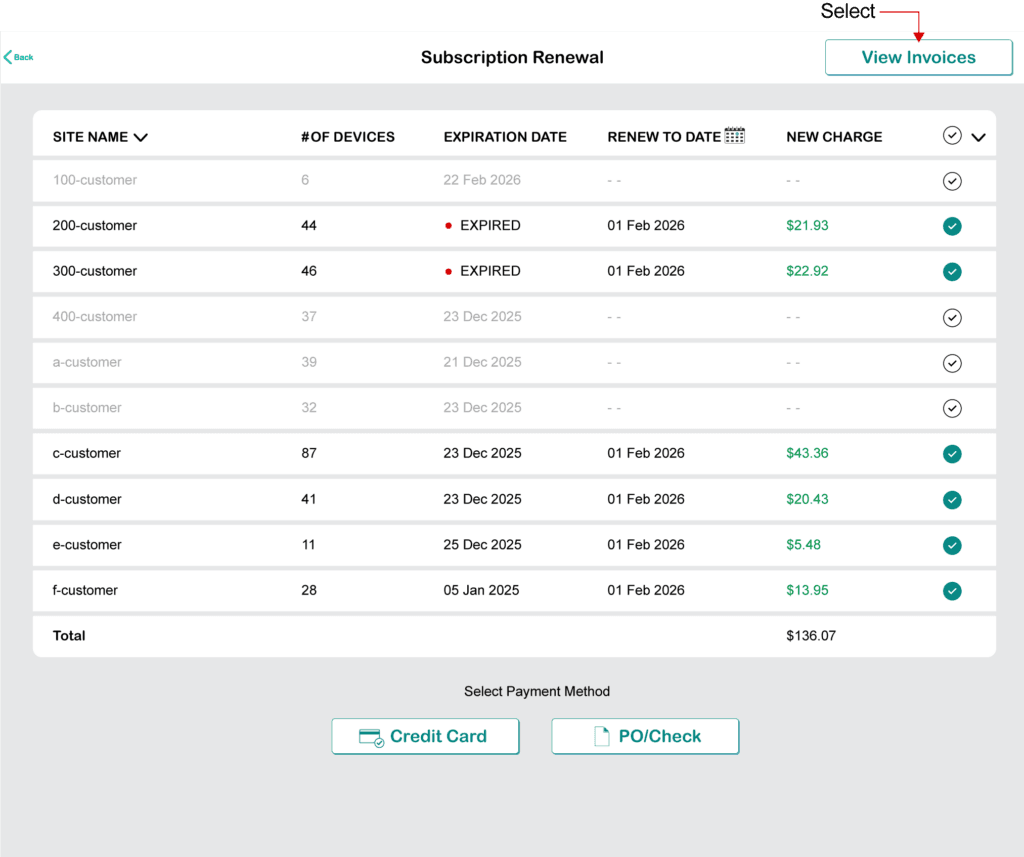
2
You will see a list of all your previous invoices, along with a status indicating whether a check has been received and processed by our accounting team (Paid) or not (Unpaid).
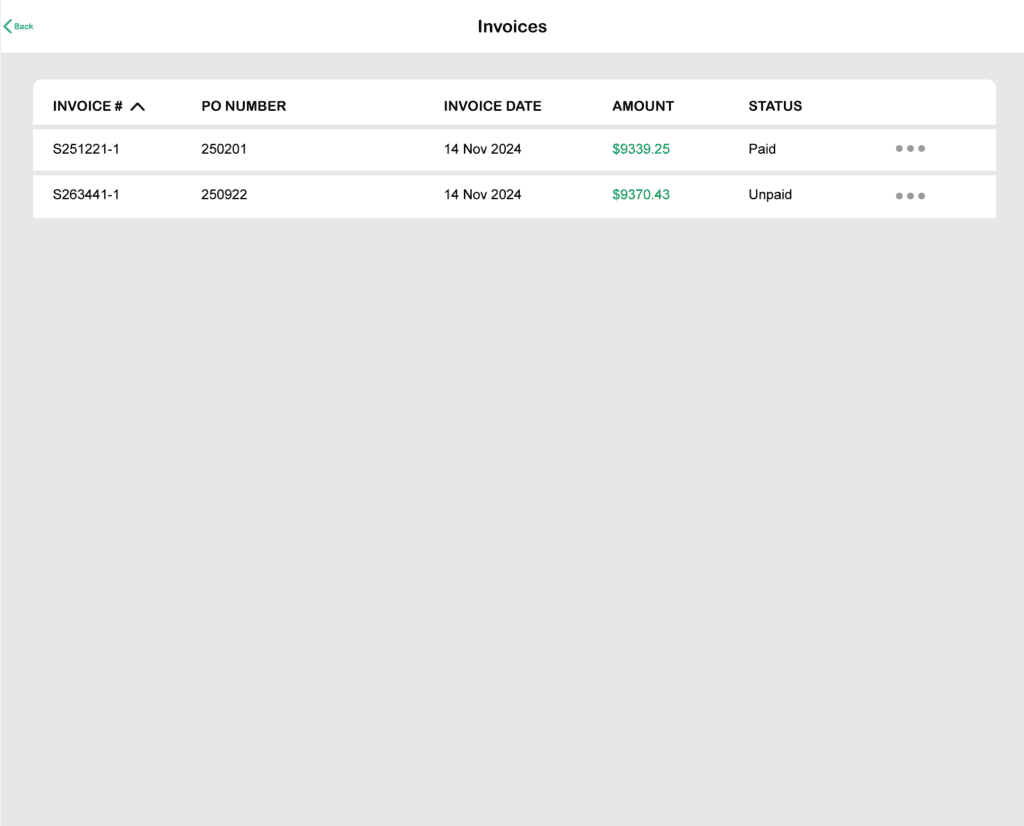
3
To view or reprint invoices, click the three dots on the far left and select View Invoice from the pop-up menu.
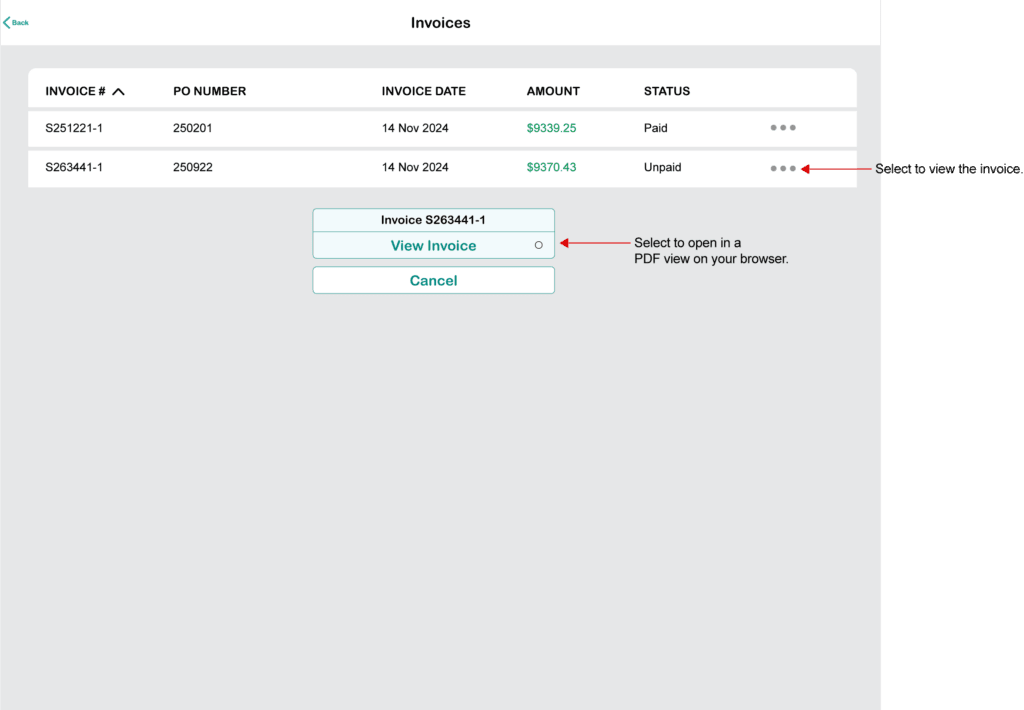
4
Depending on your browser, your PDF viewer will allow you to download or print the invoice.

