-
Pelican Connect
-
- Tips for Evaluating Notifications in the Pelican System
- Thermostat Notification Configurations
- Thermostat Unreachable
- Understanding a “Cool Failure” Notification
- Understanding a “Heat Failure” Notification
- Understanding an “Economizer Position Failure” Notification
- Understanding the “Door or Window Has Been Left Open” Notification
- Understanding Low Battery Notifications for Pelican Devices
-
Admin
-
- Can I pay for multiple site subscriptions at once?
- Can I pay for my subscriptions using a purchase order (PO)?
- How do I change my site type (residential, business, hotel)?
- How do I pay for my site’s subscription?
- What does the Standard Subscription provide?
- What is the Subscription Renewal History?
- Why has my subscription expired?
- How do I view my LTE Gateway Subscription Receipt?
- How do I change my LTE Subscription Email Address?
- How Can I Cancel My LTE Gateway Subscription?
-
Comfort Control
-
- How do I adjust a room temperature?
- How do I turn off all thermostats for an emergency?
- How do I turn ON-OFF cooling?
- How do I turn ON-OFF heating?
- How do I turn ON-OFF the Fan? - not done
- What does Cool Running mean?
- What does Economizer Active mean?
- What does Fan Running mean?
- What does Heat Running mean?
- What does Space Satisfied mean?
- What does Waiting mean?
- Why did cooling start on its own? - not done
- Why did heating start on its own? - not done
-
- Directions on maintaining proper ventilation rates: COVID-19
- What is Outside Ventilation in a schedule?
- Does Pelican adjust an outside damper based on fan speed?
- How do I adjust the CO2 level to generate additional ventilation?
- How do I commission a PEARL for proper ventilation?
- How do I turn off ventilation for all thermostats on a poor outdoor air day?
- What are CO2 Levels?
- What do different CO2 levels indicate ?
- Does Pelican detect CO2 levels as a life safety system?
- How do I adjust my CO2 ventilation configuration?
- What is the Outside Ventilation setting?
-
-
Schedules
- Can I schedule a thermostat to a set points beyond its allowable heat or cool range? - not done
- Can I schedule when Fan Circulation Minutes is active?
- What is unoccupied setback in a thermostat schedule?
- How to set set fan to auto during unoccupied setback periods?
- How do I set an a single thermostat's schedule?
- What is Outside Ventilation in a schedule?
- What are the schedule Repeat options?
- What is optimum start?
- Why did cooling start on its own? - not done
- Why did heating start on its own? - not done
-
- How do I create an event schedule for a single thermostat?
- How do I delete an event scheduled for a single thermostat?
- How do I create an event schedule for multiple thermostats?
- How do I edit a multiple thermostat event scheduled?
- How do I delete a multiple thermostat event scheduled?
- How do I edit an event scheduled for a single thermostat?
-
- How do I create shared schedules? - not done
- How do I edit a shared schedule?
- How do I create unoccupied set point override periods?
- How do I rename a shared schedule?
- How do I copy an existing shared schedule?
- How do I delete an existing shared schedule?
- How do I create an event schedule for multiple thermostats?
- How do I edit a multiple thermostat event scheduled?
- How do I delete a multiple thermostat event scheduled?
-
Thermostat
-
- Can a Pelican thermostat control a floating actuator?
- Can a Pelican thermostat control a two-position actuator?
- Can a Pelican thermostat control a multiple fan speeds?
- Can I "lock-out" compressors based on an outdoor temperature?
- Can I disable or lock a thermostat’s Fan Button?
- Can I disable the thermostat’s internal temperature sensor?
- How do I hide a thermostat on the app?
- How does Pelican assist with freeze prevention?
- How do I control a dual fuel Heat Pump?
- How many Cool Stages do I select for a thermostat?
- How many Fan Stages do I select for a thermostat?
- How many Heat Stages do I select for a thermostat?
- What do I set Heat Needs Fan to?
- What is CO2 Ventilation?
- What is Compressor Lockout?
- What is Cool Range?
- What is Fan Circulation Minutes?
- What is Heat Range?
- What is the difference between Auxiliary and Emergency Heat?
- What should I set a thermostat’s Reversing Valve to?
- What should I set a thermostat’s System Type to?
- What should I set Anticipation Degrees to?
- What should I set Cycles Per Hour to?
- When should I use the thermostat Calibration Degrees?
- What should I set a thermostat’s Zone Controller configuration to?
- What should I set Fan Purge Cycle to?
- What should I set Damper Type to?
- What should I set Reheat Type to?
- What should I set Notification Settings to?
- How to hide a section within an article.
- How can I Delete a Thermostat from a site?
- How do I delete a Wired Temperature Sensor or PEARL Economizer Controller?
- How can I Replace a Thermostat?
- Show all articles ( 18 ) Collapse Articles
-
-
Networking
-
- How do I install a Pelican cellular gateway?
- How do I replace a Pelican Cellular gateway with a Pelican Ethernet gateway?
- Can I set a Pelican gateway for a static IP address?
- Do I need a Public IP address for a Pelican gateway?
- Does a Pelican gateway use a DHCP or static IP address?
- Does a Pelican gateway use Inbound firewall ports?
- How do I change a Pelican gateway from static back to DHCP?
- How do I install a Pelican Ethernet gateway?
-
PEARL
-
Zone Coordinator
-
- Why won’t my zone controller connect?
- What do the lights on the zone controller indicate?
- What does the light on a zone controller's antenna indicate?
- Why is a zone controller unreachable?
- What do the zone controller lights indicate? - not done
- What do the zone controller's antenna lights indicate? - not done
- Zone Controller Dehumidify Sequences
-
- How does Pelican control a parallel fan powered box during a heating cycle?
- How does Pelican control a series fan powered box during a heating cycle?
- How does Pelican control a zone box during a heating cycle?
- How does Pelican control a parallel fan powered box during a cooling cycle?
- How does Pelican control a series fan powered box during a cooling cycle?
- How does Pelican control a zone box during a cooling cycle?
- How does Pelican control a parallel fan powered box during a ventilation cycle?
- How does Pelican control a series fan powered box during a ventilation cycle?
- How does Pelican control a zone box during a ventilation cycle?
-
-
Power Control
- Articles coming soon
-
Sensors
-
OpenAPI
Categories:
Pelican Connect app
Notifications
Understanding a “Heat Failure” Notification
A “Heat Failure” notification indicates that your HVAC system is unable to meet the heating demand requested by the thermostat. This means your thermostat has requested for your heating system to be turned on but your equipment is not effectively increasing the room temperature as expected.
This issue can be caused by the following factors, each of which can impact room heating effectiveness in different ways:
A malfunction in the HVAC equipment.
Improper wiring during installation between Pelican and the mechanical equipment, preventing operation.
Issues with airflow, gas supply, or ignition components, which can reduce heating efficiency.
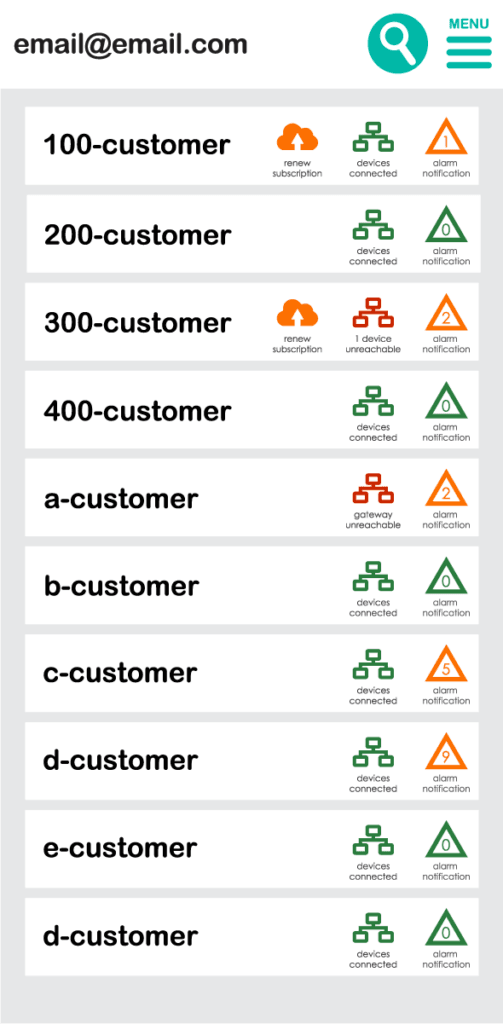
Why Did You Receive This Notification?
Your Pelican thermostat continuously monitors HVAC performance in relation to the desired room temperature. When the system detects that heating is active but the temperature is not increasing as expected within a specific timeframe, it triggers a “Heat Failure” alert.
This alert helps you proactively identify and resolve HVAC issues before they escalate into larger problems, such as excessive energy consumption, equipment wear, or complete system failure.
The sensitivity level of the triggered alert is configurable to fit your specific needs.
To learn more about customizing thermostat notifications, click here.
How to Troubleshoot a “Heat Failure” Notification
1
Check Basic System Functions
Analyzing thermostat history graphs:
Did the room temperature decrease, during a cooling cycle, at any other times of the day?
Potential Issue: If the unit heats at other times, this could indicate:
The unit may have hit a safety limit and locked out heating during this cycle.
See if the next heating cycle increases the room temperature.
The unit could have restricted heating due to safety sensors detecting an issue.
Has the room temperature successfully heated on previous days?
Potential Issue: If the unit was heating before but is no longer heating:
The unit may be in a hard safety lock-out due to a mechanical failure.
There could be an equipment malfunction preventing proper operation.
If you have a supply temperature sensor, is the unit outputting warm air (between 90°F and 120°F) when a heating call is active?
Potential Issues:
If the unit is producing warm air but the space is not heating, there may be an issue with the supply fan speed, a closed balancing damper, or a shut fire dampers restricting airflow into the room.
If the unit is not producing warm air, refer back to the potential issues outlined in points 1 and 2.
Does the unit provide cooling when a cooling call is made?
Potential Issue: If the unit provides cooling, then the fan is functioning properly.
- For some equipment, the fan is enabled by the gas burner controller. If the gas burner controller is not starting the fan, there is an issue with your gas burner that needs to be addressed.
If the unit does not provide cooling, this could indicate an issue with the fan, which may be preventing both heating and cooling.
2
Inspect the HVAC System
Do you hear the fan running when the equipment is being called for?
Potential Issues: If you don’t hear the fan running:
There may be a wiring issue between the thermostat and the HVAC equipment.
The fan may not be functioning and could require maintenance.
The equipment may be locked out due to a mechanical issue.
If this is a zoned system, where the thermostat is controlling a zone damper:
The damper may not be opening due to either wiring or because of a temporary reduction sequencing.
The central air handler that supplies heating to this zone could be temporarily preventing the thermostat from getting air due to sequence of operation limitations or some other issue might be detected at the central equipment not allowing air to get to this zone.
For either of the above issues, referencing and evaluating the thermostat history data can provide greater insight.
Check Airflow and Temperature:
If you can, verify airflow at the supply register or use a hand laser thermometer to detect warm air.
If airflow and warm air are detected:
Ensure airflow is appropriate for the room size.
Check that dampers, vents and air filters are not blocked or clogged, as restricted airflow can hinder heating.
If airflow is present but no warm air is detected:
There could be a wiring issue between the thermostat and the HVAC equipment.
The equipment may be locked out due to a mechanical issue.
The equipment may have a failed ignition or burner issue preventing proper heating.
If this is a zoned system, where the thermostat is controlling a zone damper:
The central air handler that supplies heating to this zone could be temporarily preventing the thermostat from getting warm air due to sequence of operation limitations or some other issue might be detected at the central equipment not allowing warm air to get to this zone.
Directly Examine the HVAC Equipment
If the unit is not operating, check for:
Wiring issues between Pelican and the equipment.
Ignition failure, which may require professional inspection.
Gas supply issues, which should be assessed by an HVAC technician.
A fan belt or fan enable issue that needs to be addressed by an HVAC technician.
3
Check for Central System Issues
If multiple thermostats are reporting failures, the problem may originate from the central boiler, furnace, or air handler rather than an individual thermostat.
Are multiple thermostats displaying a “Heat Failure” notification?
If the central equipment, boiler or air handler, is controlled by Pelican – evaluate the historical data for that controller to determine if the central equipment is able to or actively providing heating.
If the central equipment is not controlled by Pelican – an on-site technician might need to verify that the equipment is operating and providing heating.
Has your building recently experienced a power outage or surge?
If so, the HVAC system may require a reset to restore normal functionality. Note, there is NEVER a reason to reset a Pelican controller, but sometimes the equipment requires additional resets.
4
Contact Support for Assistance
If the issue remains unresolved after evaluating the above steps, professional support may be required. Pelican Support offers free virtual troubleshooting to evaluate trend data, check control sequences, and provide additional guidance. If further on-site assistance is needed, contacting your HVAC service provider is recommended.
If the issue remains unresolved after evaluating the above steps, professional support may be required.
For free virtual Pelican assistance: Pelican Support is always available to evaluate trend data, check control sequences, and provide additional troubleshooting assistance for free.
For on-site technical services: Contact your HVAC service provider for a detailed system inspection. Note: we recommend reaching out to our free support team to help reduce technician confusion and pin-point potential equipment issues we can help discover through evaluating trend data and control sequences.
Preventing Future Heating Failures
To minimize the chances of encountering heating failures, consider the following preventive measures:
-
Schedule routine HVAC maintenance to ensure optimal performance and early detection of potential issues.
-
Replace air filters regularly to maintain proper airflow and system efficiency.
-
Monitor HVAC system trends via the Pelican platform to detect patterns that may indicate emerging heating failures.
-
Ensure correct installation of HVAC components and wiring to prevent miscommunication between the thermostat and cooling system.
By following these best practices—regular maintenance, monitoring trends, and ensuring proper installation—you can reduce heating failures and maintain an efficient HVAC system.
For further assistance, contact Pelican Support.
