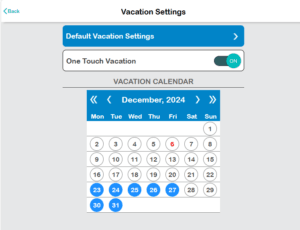How to Choose Vacation Days for Your Site in the Pelican Web-App
You can configure specific days for your site to be in vacation mode, allowing thermostats with vacation schedules to follow their designated settings.
Steps to Set Vacation Days
- Access Vacation Settings
Log in to your Pelican Web-App.
Navigate to Admin > Vacation Settings.
Select Vacation Days
Click on the dates your organization will be on vacation.

Calendar indicators:
Black Circle with Black Text: Non-vacation day.
Black Circle with Red Text: Today’s date.
Blue Circle with White Text: Selected vacation day.
Save Changes
Ensure your selected vacation days are saved. Thermostats with vacation schedules will follow those schedules on the chosen dates.
Learn more about the One Touch Vacations button