-
Pelican Connect
-
- Tips for Evaluating Notifications in the Pelican System
- Thermostat Notification Configurations
- Thermostat Unreachable
- Understanding a “Cool Failure” Notification
- Understanding a “Heat Failure” Notification
- Understanding an “Economizer Position Failure” Notification
- Understanding the “Door or Window Has Been Left Open” Notification
- Understanding Low Battery Notifications for Pelican Devices
-
Admin
-
- Can I pay for multiple site subscriptions at once?
- Can I pay for my subscriptions using a purchase order (PO)?
- How do I change my site type (residential, business, hotel)?
- How do I pay for my site’s subscription?
- What does the Standard Subscription provide?
- What is the Subscription Renewal History?
- Why has my subscription expired?
- How do I view my LTE Gateway Subscription Receipt?
- How do I change my LTE Subscription Email Address?
- How Can I Cancel My LTE Gateway Subscription?
-
Comfort Control
-
- How do I adjust a room temperature?
- How do I turn off all thermostats for an emergency?
- How do I turn ON-OFF cooling?
- How do I turn ON-OFF heating?
- How do I turn ON-OFF the Fan? - not done
- What does Cool Running mean?
- What does Economizer Active mean?
- What does Fan Running mean?
- What does Heat Running mean?
- What does Space Satisfied mean?
- What does Waiting mean?
- Why did cooling start on its own? - not done
- Why did heating start on its own? - not done
-
- Directions on maintaining proper ventilation rates: COVID-19
- What is Outside Ventilation in a schedule?
- Does Pelican adjust an outside damper based on fan speed?
- How do I adjust the CO2 level to generate additional ventilation?
- How do I commission a PEARL for proper ventilation?
- How do I turn off ventilation for all thermostats on a poor outdoor air day?
- What are CO2 Levels?
- What do different CO2 levels indicate ?
- Does Pelican detect CO2 levels as a life safety system?
- How do I adjust my CO2 ventilation configuration?
- What is the Outside Ventilation setting?
-
-
Schedules
- Can I schedule a thermostat to a set points beyond its allowable heat or cool range? - not done
- Can I schedule when Fan Circulation Minutes is active?
- What is unoccupied setback in a thermostat schedule?
- How to set set fan to auto during unoccupied setback periods?
- How do I set an a single thermostat's schedule?
- What is Outside Ventilation in a schedule?
- What are the schedule Repeat options?
- What is optimum start?
- Why did cooling start on its own? - not done
- Why did heating start on its own? - not done
-
- How do I create an event schedule for a single thermostat?
- How do I delete an event scheduled for a single thermostat?
- How do I create an event schedule for multiple thermostats?
- How do I edit a multiple thermostat event scheduled?
- How do I delete a multiple thermostat event scheduled?
- How do I edit an event scheduled for a single thermostat?
-
- How do I create shared schedules? - not done
- How do I edit a shared schedule?
- How do I create unoccupied set point override periods?
- How do I rename a shared schedule?
- How do I copy an existing shared schedule?
- How do I delete an existing shared schedule?
- How do I create an event schedule for multiple thermostats?
- How do I edit a multiple thermostat event scheduled?
- How do I delete a multiple thermostat event scheduled?
-
Thermostat
-
- Can a Pelican thermostat control a floating actuator?
- Can a Pelican thermostat control a two-position actuator?
- Can a Pelican thermostat control a multiple fan speeds?
- Can I "lock-out" compressors based on an outdoor temperature?
- Can I disable or lock a thermostat’s Fan Button?
- Can I disable the thermostat’s internal temperature sensor?
- How do I hide a thermostat on the app?
- How does Pelican assist with freeze prevention?
- How do I control a dual fuel Heat Pump?
- How many Cool Stages do I select for a thermostat?
- How many Fan Stages do I select for a thermostat?
- How many Heat Stages do I select for a thermostat?
- What do I set Heat Needs Fan to?
- What is CO2 Ventilation?
- What is Compressor Lockout?
- What is Cool Range?
- What is Fan Circulation Minutes?
- What is Heat Range?
- What is the difference between Auxiliary and Emergency Heat?
- What should I set a thermostat’s Reversing Valve to?
- What should I set a thermostat’s System Type to?
- What should I set Anticipation Degrees to?
- What should I set Cycles Per Hour to?
- When should I use the thermostat Calibration Degrees?
- What should I set a thermostat’s Zone Controller configuration to?
- What should I set Fan Purge Cycle to?
- What should I set Damper Type to?
- What should I set Reheat Type to?
- What should I set Notification Settings to?
- How to hide a section within an article.
- How can I Delete a Thermostat from a site?
- How do I delete a Wired Temperature Sensor or PEARL Economizer Controller?
- How can I Replace a Thermostat?
- Show all articles ( 18 ) Collapse Articles
-
-
Networking
-
- How do I install a Pelican cellular gateway?
- How do I replace a Pelican Cellular gateway with a Pelican Ethernet gateway?
- Can I set a Pelican gateway for a static IP address?
- Do I need a Public IP address for a Pelican gateway?
- Does a Pelican gateway use a DHCP or static IP address?
- Does a Pelican gateway use Inbound firewall ports?
- How do I change a Pelican gateway from static back to DHCP?
- How do I install a Pelican Ethernet gateway?
-
PEARL
-
Zone Coordinator
-
- Why won’t my zone controller connect?
- What do the lights on the zone controller indicate?
- What does the light on a zone controller's antenna indicate?
- Why is a zone controller unreachable?
- What do the zone controller lights indicate? - not done
- What do the zone controller's antenna lights indicate? - not done
- Zone Controller Dehumidify Sequences
-
- How does Pelican control a parallel fan powered box during a heating cycle?
- How does Pelican control a series fan powered box during a heating cycle?
- How does Pelican control a zone box during a heating cycle?
- How does Pelican control a parallel fan powered box during a cooling cycle?
- How does Pelican control a series fan powered box during a cooling cycle?
- How does Pelican control a zone box during a cooling cycle?
- How does Pelican control a parallel fan powered box during a ventilation cycle?
- How does Pelican control a series fan powered box during a ventilation cycle?
- How does Pelican control a zone box during a ventilation cycle?
-
-
Power Control
- Articles coming soon
-
Sensors
-
OpenAPI
How do I turn off all thermostats for an emergency?
For Emergency Situation, the Pelican Solution provides site Admins with a feature called Shelter-In-Place.
In this section, an admin will find Set All Thermostats to Off. This feature should only be used in an emergency situation and never for non-emergency events or vacation periods. For non-emergency events or vacations periods, please use appropriate thermostat schedule type (custom, shared schedule, event schedule, or vacation schedule).
Emergency events are unpredictable. All emergency actions should be routinely checked and practiced to confirm proper operation. Pelican Shelter-In-Place is designed to assist in emergency shutdown situations and is not guaranteed to work correctly if it has not been routinely checked.
What occurs if I enable Set All Thermostats to Off?
When Set All Thermostats to Off is enabled, all Pelican thermostats (which the system is able to communicate with) will set their System to OFF, Fan to AUTO, place their schedules ON HOLD (IE: will not be in operation), and the Front keypads will be LOCKED.
What does this do?
This sequence disables all calls for heating, cooling, and fan for your facility and prevents any on-site or scheduled overrides during the emergency. This will disable individual HVAC equipment from starting as well as disabling any other Pelican control HVAC equipment (pumps, boilers, chillers, multi-zone air handlers, etc.) if they are interlocked with the demands of your Pelican thermostats.
How do I get to shelter-in-place?
Only site ADMIN can access the Shelter-in-Place section of a Pelican web-app.
1. In your Pelican App, open the Admin menu.
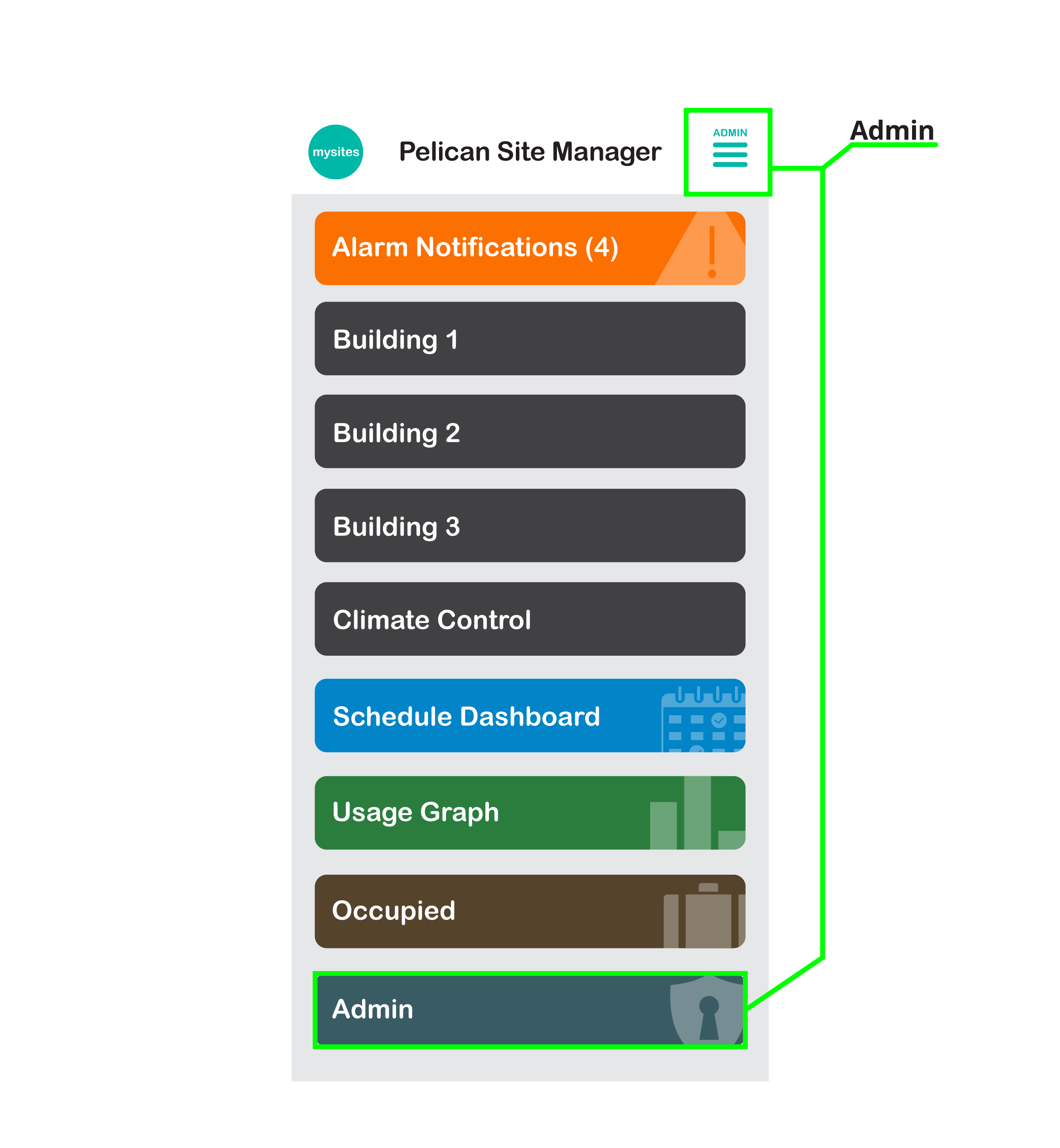
2. In the Admin Menu select Shelter-in-Place.
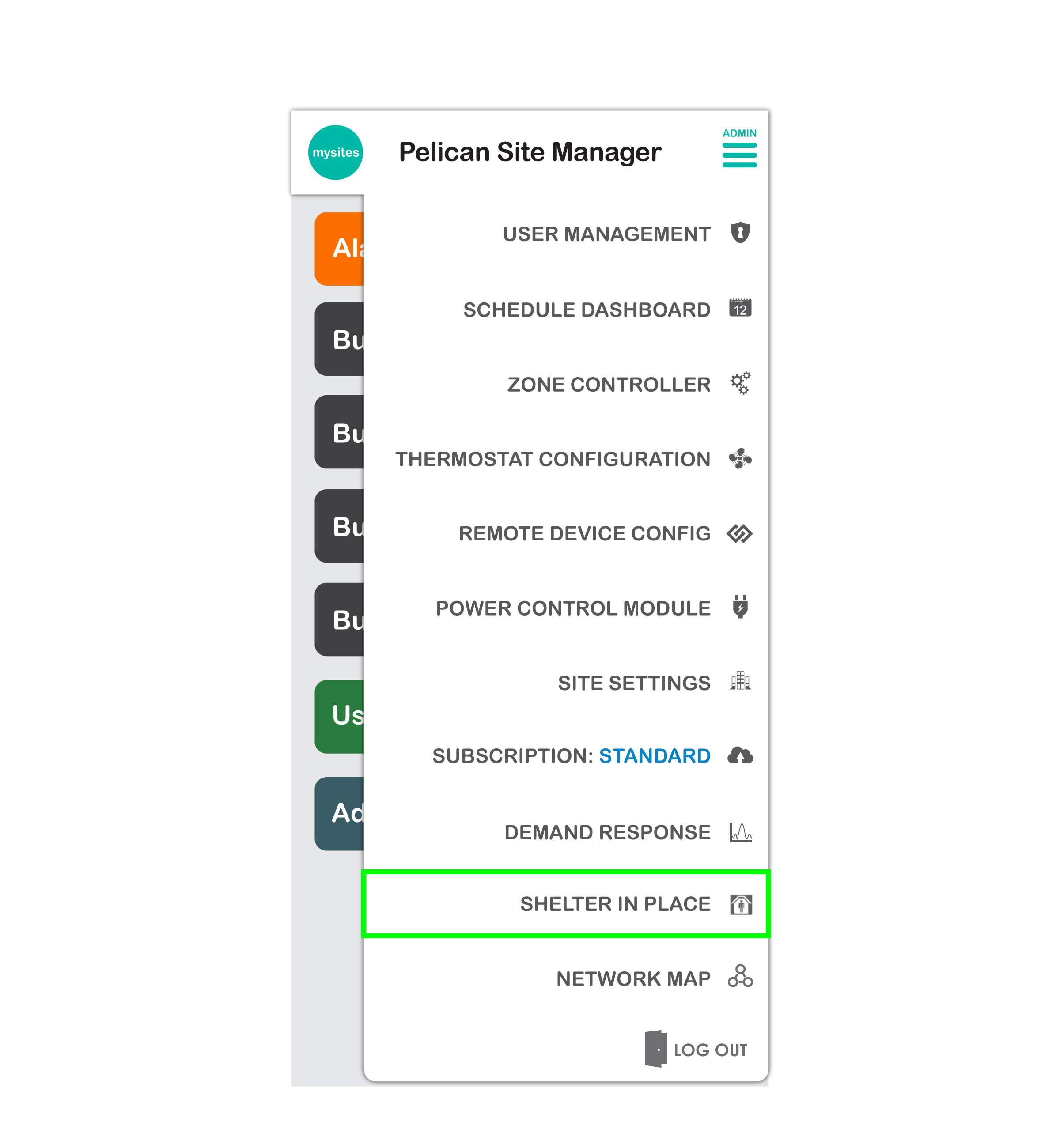
3. This will bring you to the Shelter-in-Place control section.
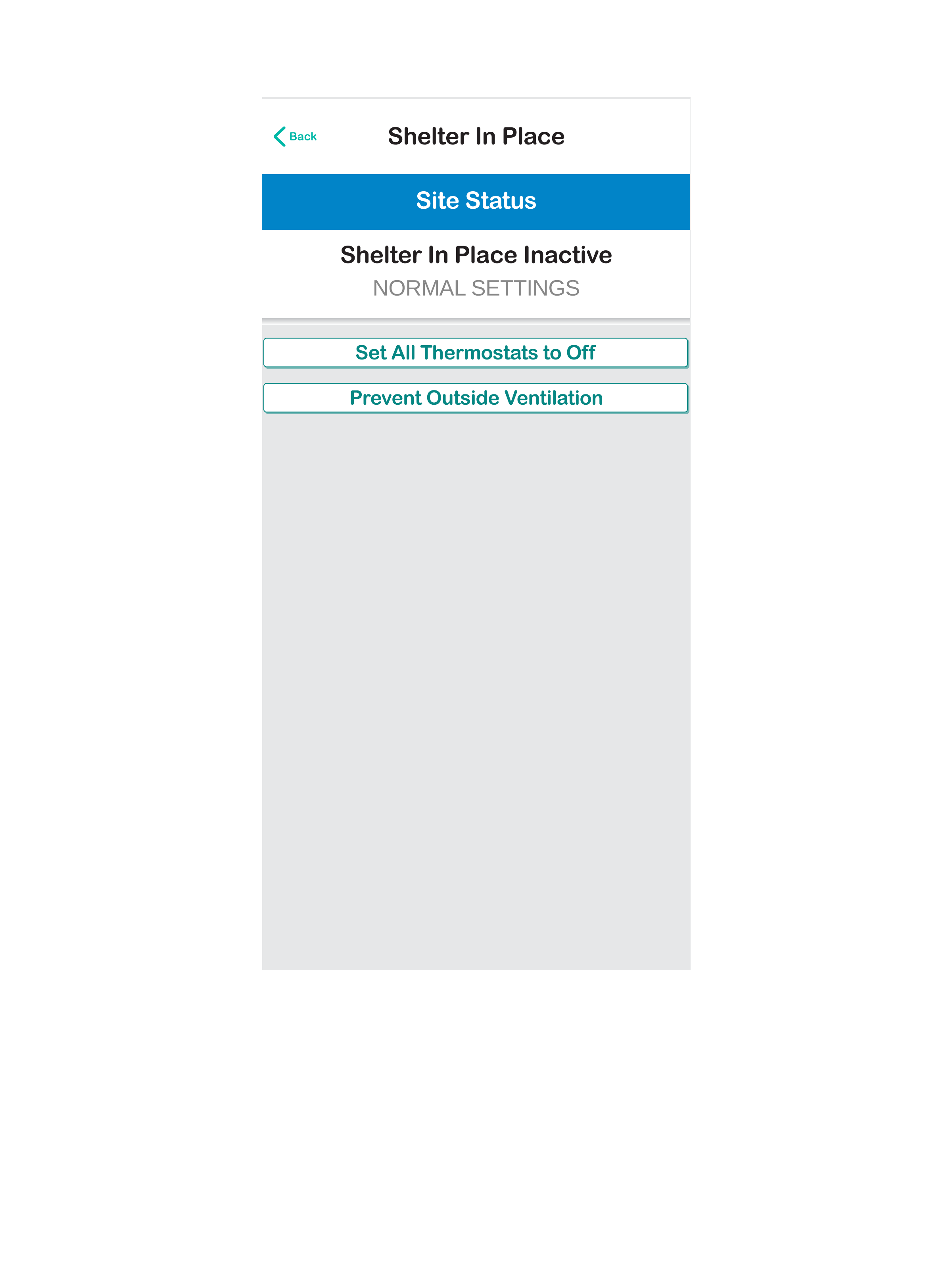
When would I use Set All Thermostats to Off?
If you organization has an emergency response plan or is developing one, Set All Thermostats to Off can be added as one emergency approach to shutting down all the HVAC equipment your Pelican solution is controlling.
Some example are emergency response plans for: poor outside weather (wildfire smoke), biochemical contamination (terrorist attack), unauthorized intrusion, or on-site fire and electric failure responses. Adding Pelican’s Set All Thermostats to Off to your emergency response planning and testing this feature can assist in getting your facility situated quickly during one of these unlikely events.
Because Set All Thermostats to Off is used for emergency response, we recommend scheduling routine quarterly tests of proper operations of the sequence in your standard emergency response planning. This is further explained below.
What steps do I take to enable Set All Thermostats to Off?
Pelican Shelter-In-Place will ONLY affect HVAC equipment controlled by your Pelican solution. Independently controlled equipment will require manual disablement during emergency events.
1. After navigating the the Shelter-in-Place page of your app, select Set All Thermostats to Off.
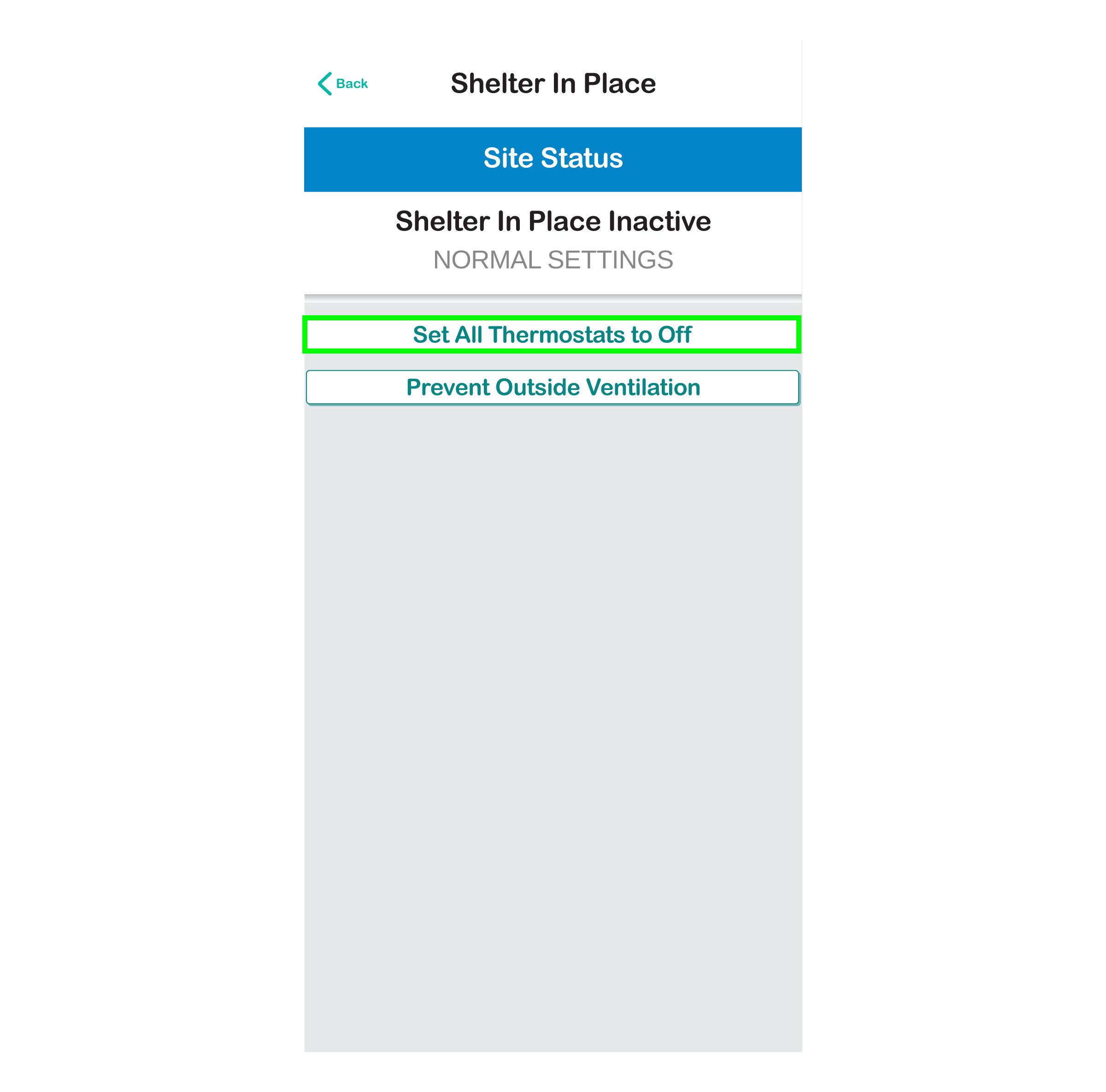
2. A pop-up will appear asking for confirmation that you want to proceed with the shelter-in-place sequence.
Select Confirm to place the entire site into shelter-in-place or select Done to go back to the shelter-in-place control page and not move forward with the sequence.
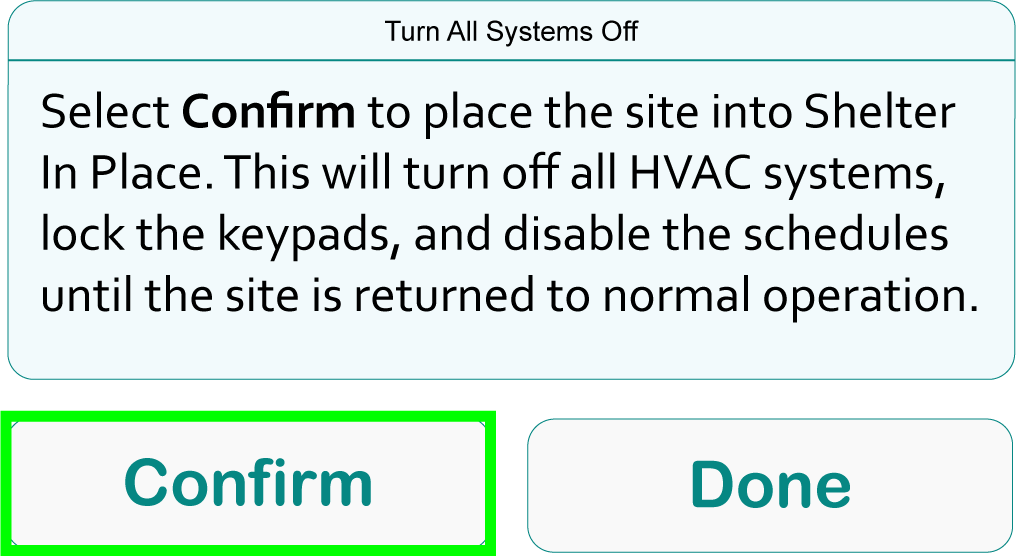
3. If you press Confirm, your Pelican solution will begin sequencing all your Pelican devices to Shelter-in-Place.
You will be directed to the app’s Main Page where you will see a new status stating: Activating Shelter In Place.
In most cases, Shelter-in-Place quickly becomes active across your entire site. In rare cases there can be delays in getting the sequence to specific rooms. If this option will be used in emergency situations, it is important to incorporate a routine check for proper operations into your preparedness planning.
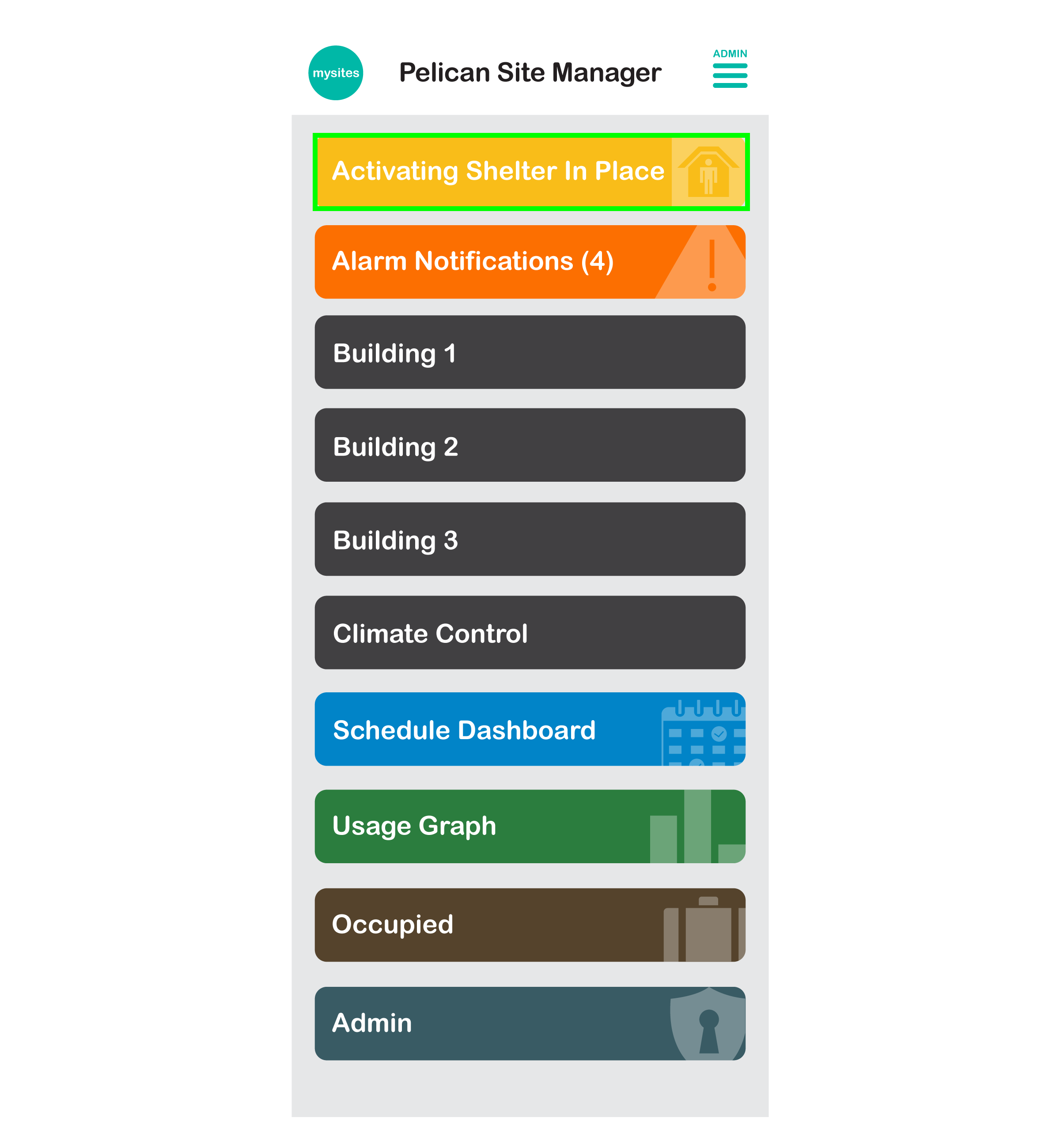
4. Once your Pelican solution has completed switching your facility to Shelter-In-Place the status will change to: Shelter In Place Active.
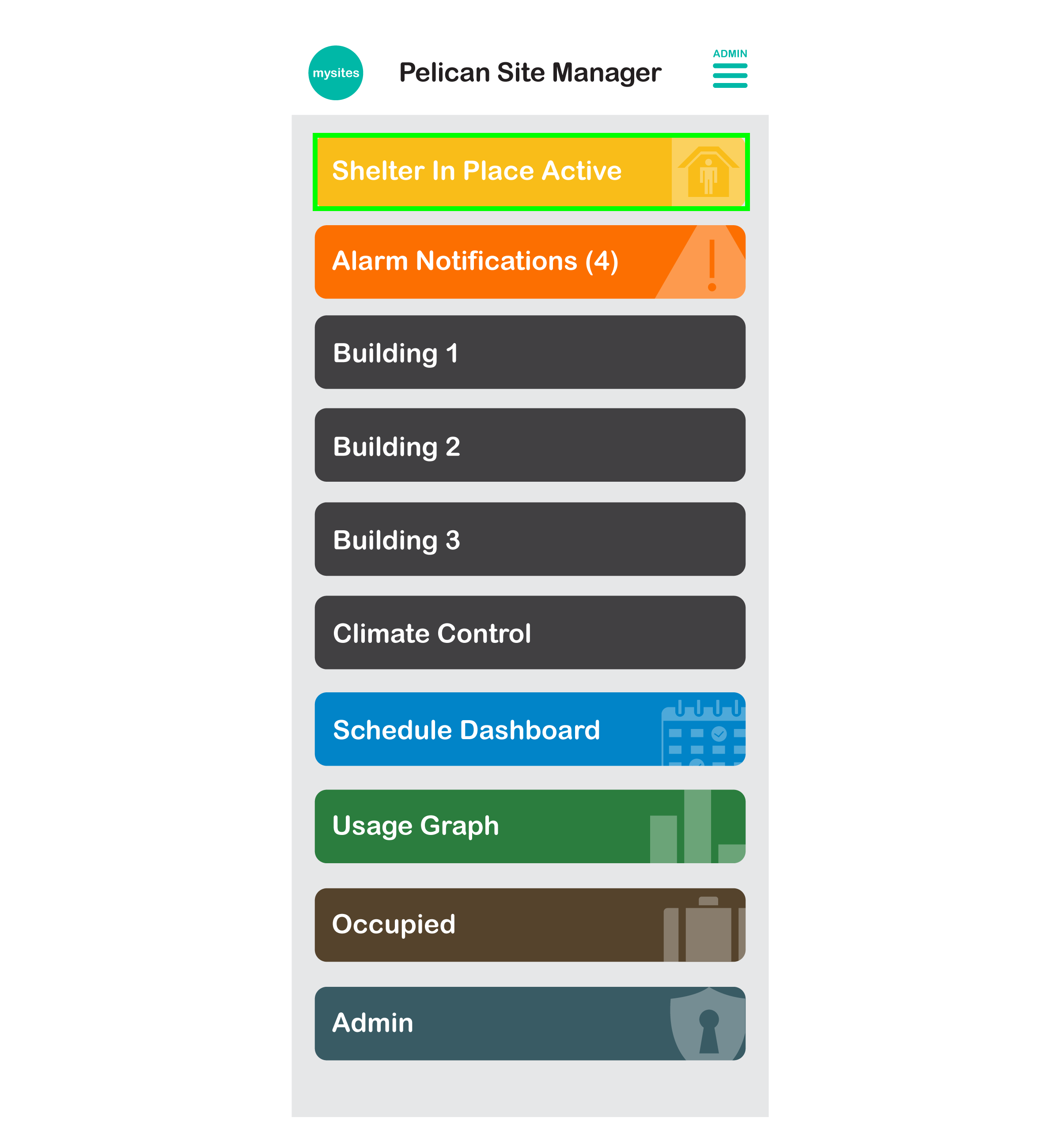
How do I know if Set All Thermostats to Off is enabled?
1. On the Main Page of the app you will see a status that states: Shelter In Place Active. This is also a button that will bring you back to the Shelter-in-Place management page of your app.
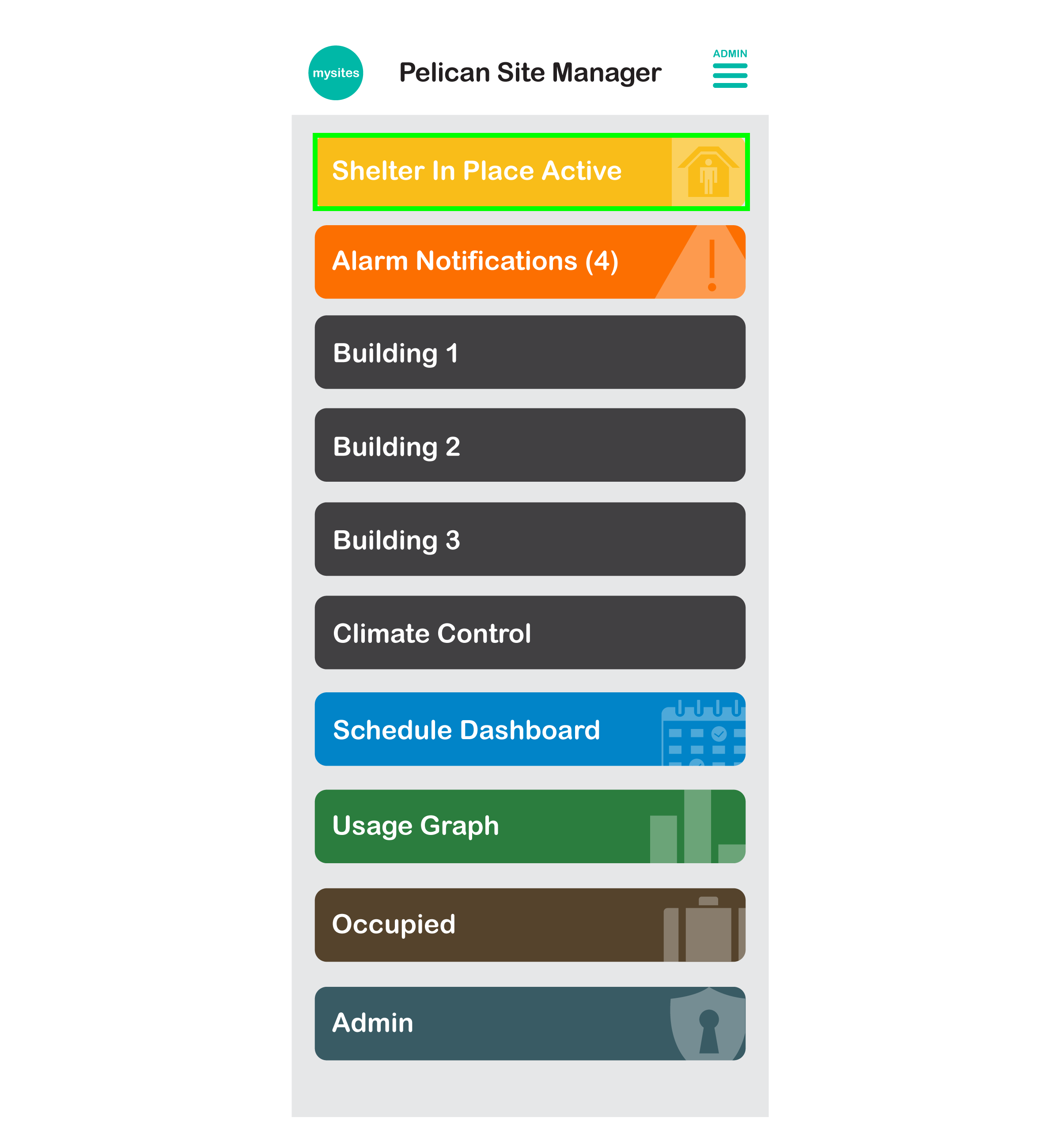
2. If you select a Group, any thermostat under that group that has successful enacted Shelter-in-Place will show a Shelter-in-Place Icon under the thermostat’s name and the thermostats will show System Off which is as expecting since heating, cooling, fan, and ventilation have been disabled:
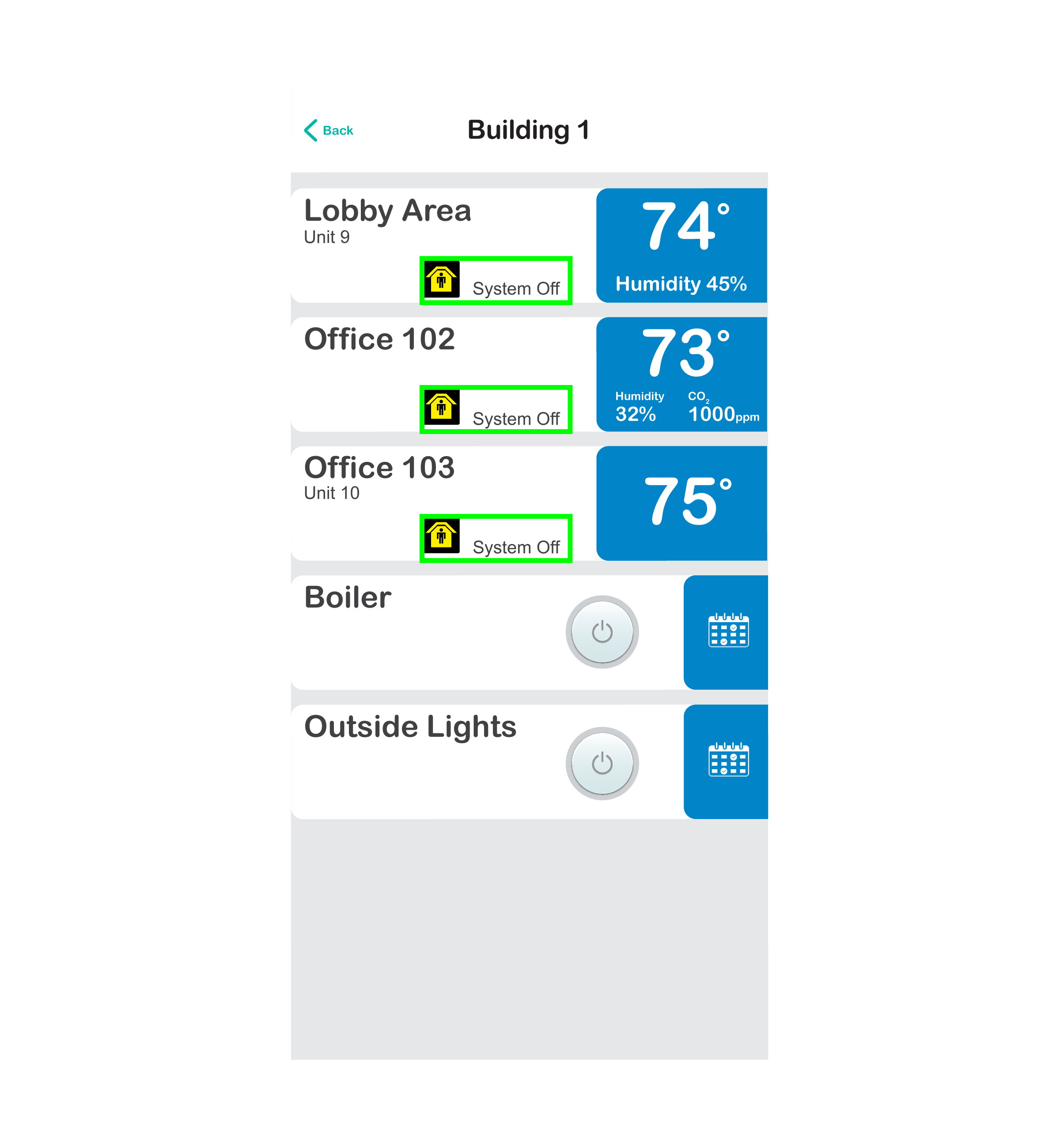
3. If you select a thermostat, you will see the System is set to OFF, Fan is set to AUTO, Front Keypad is LOCKED, and the Schedule is OFF.
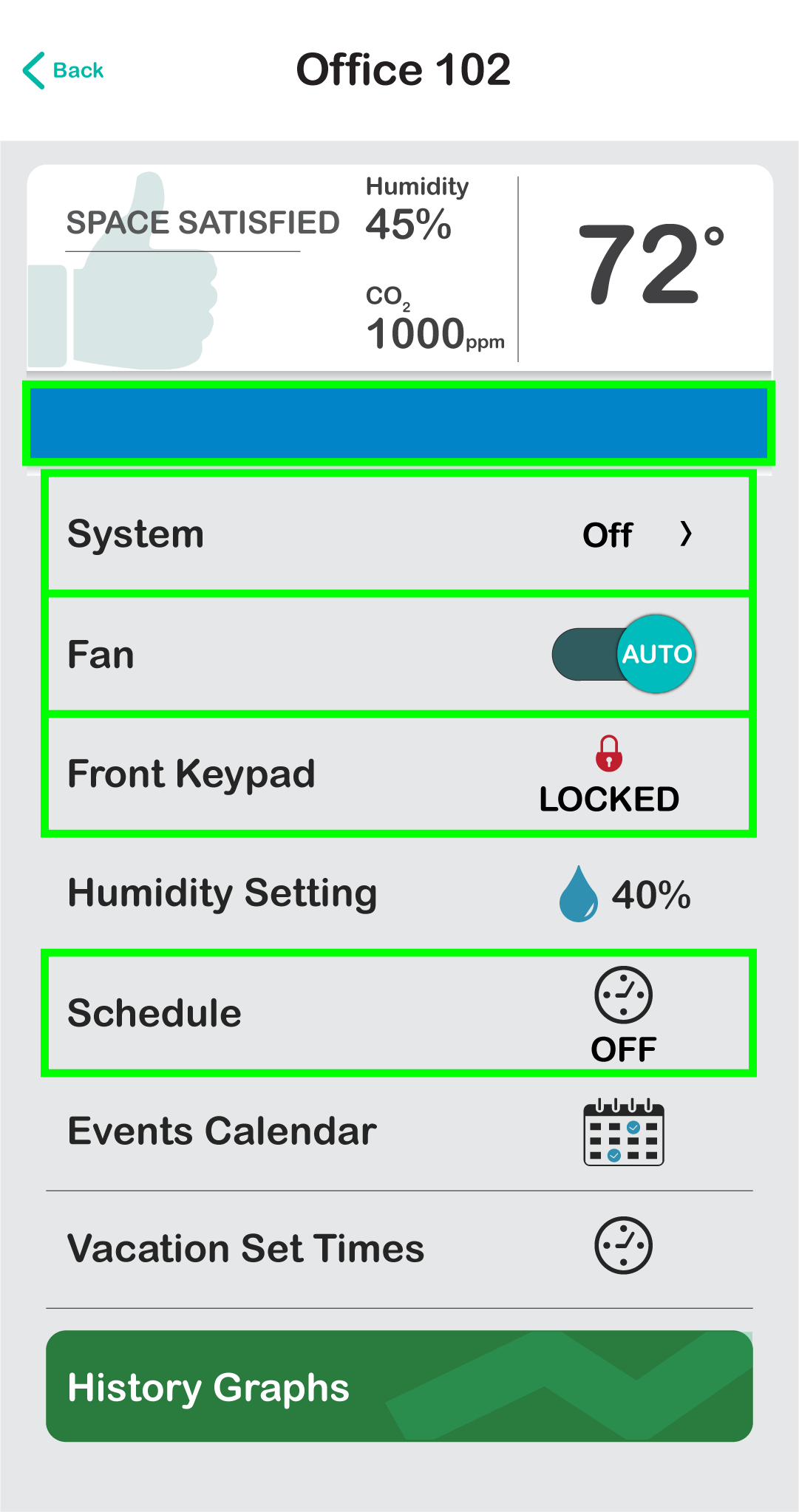
4. If you navigate back to the Shelter-in-Place management page of the app, you will see a new Site Status stating Shelter In Place Active: ALL SYSTEMS ARE OFF.
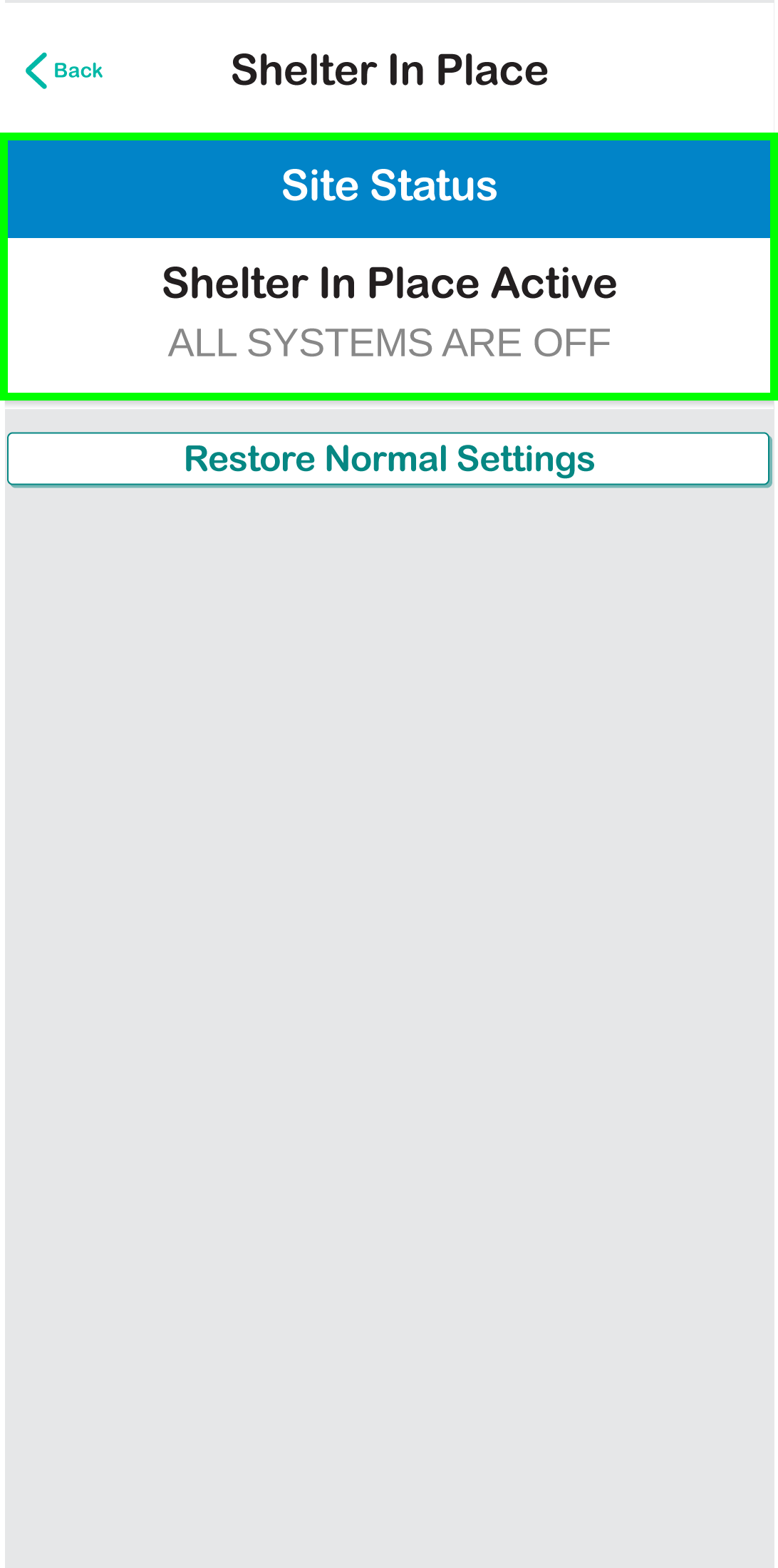
How do I restore my system back to normal?
1. From the Main Page of your app select the Shelter In Place Active button at the top of your page.
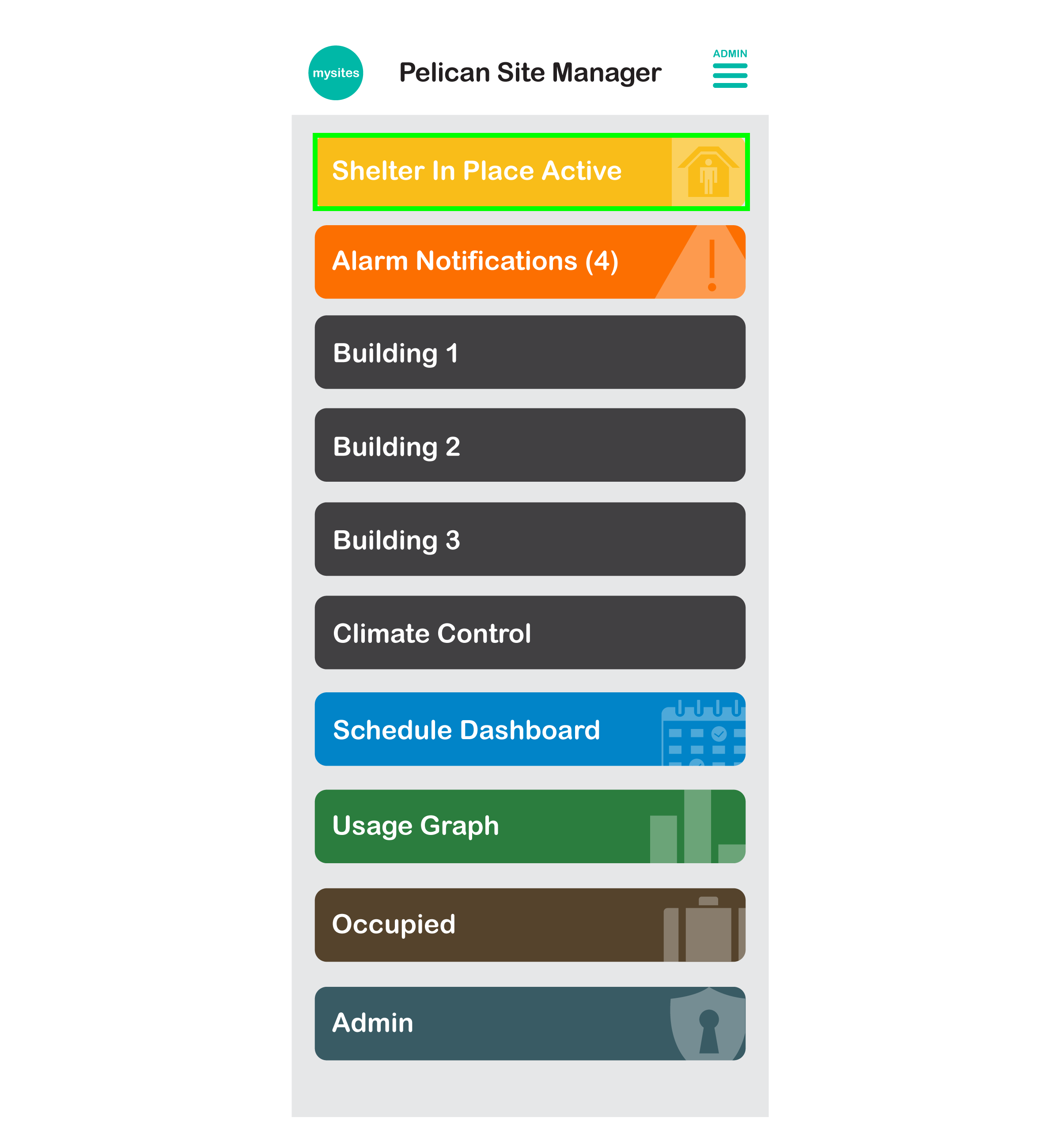
2. From the Shelter-In-Place management page, select Restore Normal Settings.
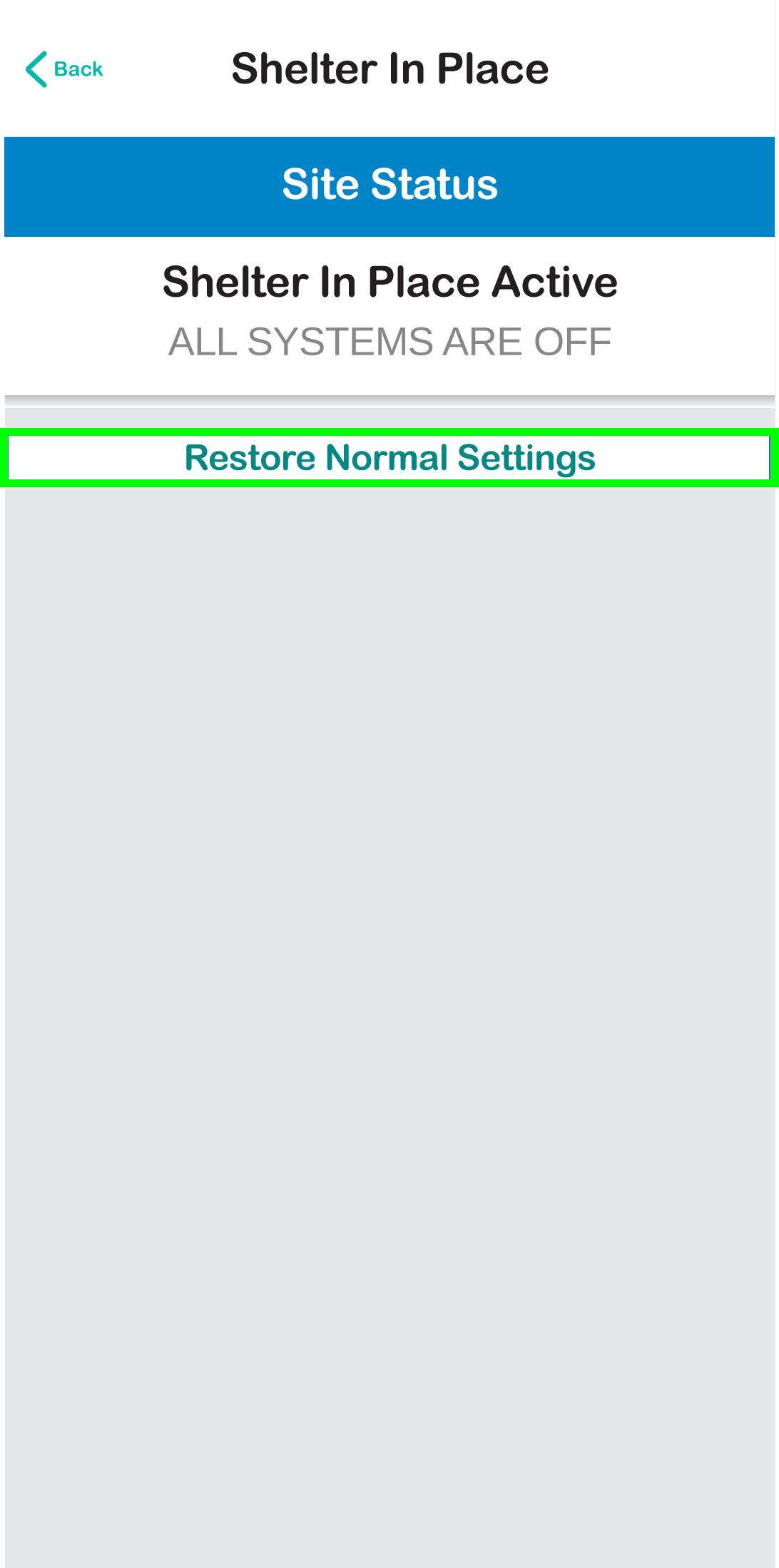
3. A pop-up will appear asking for confirmation to proceed with restoring your Pelican solution back to normal operation. Select Confirm to return to normal or select Done to remain in shelter-in-place.
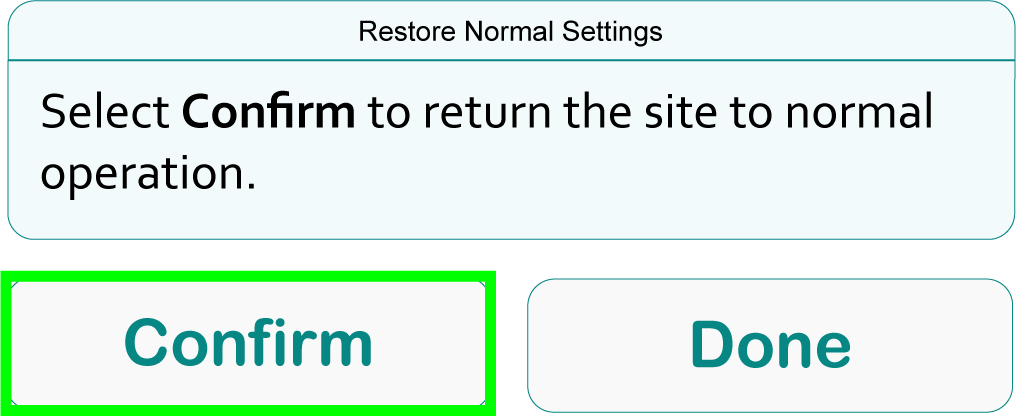
4. The shelter-in-place status on your main page will states: Restoring Normal Settings.
When room’s are placed back into normal operation, they will adjust to the scheduled settings they would normally be in during that day and at that time.
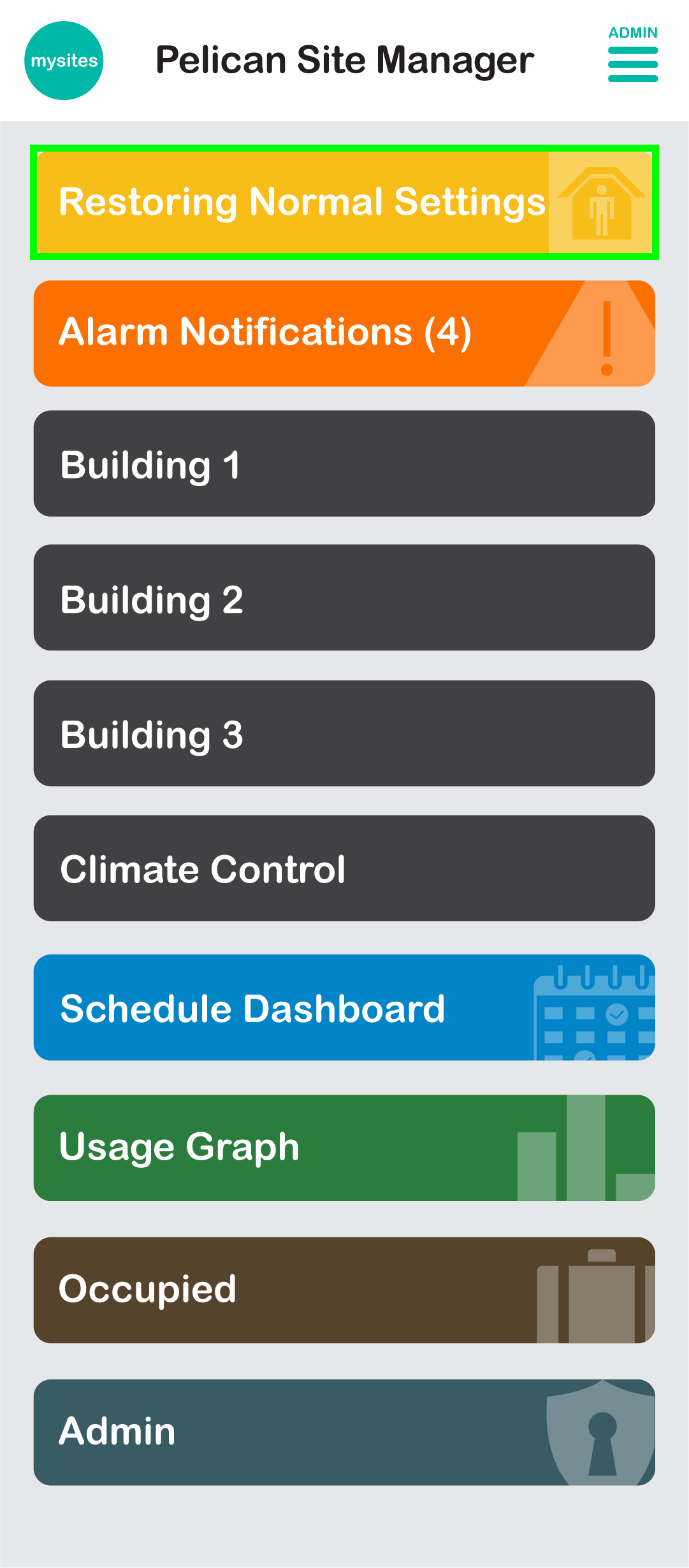
5. Once the shelter-in-place status bar disappears, your site will be function as normal.
How do I prepare for future Set All Thermostats to Off emergency events?
Emergency are unpredictable. If shelter-in-place is to be used during an emergency, it should be added to your preparedness plan and routinely checked to confirm proper sequencing and adjustments occur. Pelican Shelter-In-Place is designed to assist in emergency shutdown situations and is not guaranteed to work correctly if it has not been routinely checked.
Below are step-by-step recommendations to assist in routing checking of the shelter-in-place function of your Pelican solution:
1. In your emergency preparedness plans (if you do not have one, we recommend developing one), outline when shelter-in-place is required, the actions that should take place in order to successfully enact shelter-in-place, and who is responsible for implementing the Pelican shelter-in-place sequence.
2. We recommend a Quarterly (or more) routine check of your Pelican solution, the equipment it is controlling, and proper sequencing of shelter-in-place. This includes, but is not limited too:
- Verifying that all Pelican devices are accessible and communicating with the Pelican app.
- Verifying that the notifications provided through your Pelican app have been checked for HVAC equipment faults and if mechanical faults are found, they have been remedied.
- Perform a Pelican shelter-in-place test and record findings.
- Place Pelican back into normal operations and record findings.
Mechanical failures are the number one reason HVAC systems do not perform as expected during a shelter-in-place event. It is important that HVAC equipment is routinely checked and all alarm notifications found with-in your Pelican app are visually checked and confirmed fixed.
If these steps are routinely followed, irregularities will be found and resolved before an actual high stress emergency situation.
