-
Pelican Connect
-
- Tips for Evaluating Notifications in the Pelican System
- Thermostat Notification Configurations
- Thermostat Unreachable
- Understanding a “Cool Failure” Notification
- Understanding a “Heat Failure” Notification
- Understanding an “Economizer Position Failure” Notification
- Understanding the “Door or Window Has Been Left Open” Notification
- Understanding Low Battery Notifications for Pelican Devices
-
Admin
-
- Can I pay for multiple site subscriptions at once?
- Can I pay for my subscriptions using a purchase order (PO)?
- How do I change my site type (residential, business, hotel)?
- How do I pay for my site’s subscription?
- What does the Standard Subscription provide?
- What is the Subscription Renewal History?
- Why has my subscription expired?
- How do I view my LTE Gateway Subscription Receipt?
- How do I change my LTE Subscription Email Address?
- How Can I Cancel My LTE Gateway Subscription?
-
Comfort Control
-
- How do I adjust a room temperature?
- How do I turn off all thermostats for an emergency?
- How do I turn ON-OFF cooling?
- How do I turn ON-OFF heating?
- How do I turn ON-OFF the Fan? - not done
- What does Cool Running mean?
- What does Economizer Active mean?
- What does Fan Running mean?
- What does Heat Running mean?
- What does Space Satisfied mean?
- What does Waiting mean?
- Why did cooling start on its own? - not done
- Why did heating start on its own? - not done
-
- Directions on maintaining proper ventilation rates: COVID-19
- What is Outside Ventilation in a schedule?
- Does Pelican adjust an outside damper based on fan speed?
- How do I adjust the CO2 level to generate additional ventilation?
- How do I commission a PEARL for proper ventilation?
- How do I turn off ventilation for all thermostats on a poor outdoor air day?
- What are CO2 Levels?
- What do different CO2 levels indicate ?
- Does Pelican detect CO2 levels as a life safety system?
- How do I adjust my CO2 ventilation configuration?
- What is the Outside Ventilation setting?
-
-
Schedules
- Can I schedule a thermostat to a set points beyond its allowable heat or cool range? - not done
- Can I schedule when Fan Circulation Minutes is active?
- What is unoccupied setback in a thermostat schedule?
- How to set set fan to auto during unoccupied setback periods?
- How do I set an a single thermostat's schedule?
- What is Outside Ventilation in a schedule?
- What are the schedule Repeat options?
- What is optimum start?
- Why did cooling start on its own? - not done
- Why did heating start on its own? - not done
-
- How do I create an event schedule for a single thermostat?
- How do I delete an event scheduled for a single thermostat?
- How do I create an event schedule for multiple thermostats?
- How do I edit a multiple thermostat event scheduled?
- How do I delete a multiple thermostat event scheduled?
- How do I edit an event scheduled for a single thermostat?
-
- How do I create shared schedules? - not done
- How do I edit a shared schedule?
- How do I create unoccupied set point override periods?
- How do I rename a shared schedule?
- How do I copy an existing shared schedule?
- How do I delete an existing shared schedule?
- How do I create an event schedule for multiple thermostats?
- How do I edit a multiple thermostat event scheduled?
- How do I delete a multiple thermostat event scheduled?
-
Thermostat
-
- Can a Pelican thermostat control a floating actuator?
- Can a Pelican thermostat control a two-position actuator?
- Can a Pelican thermostat control a multiple fan speeds?
- Can I "lock-out" compressors based on an outdoor temperature?
- Can I disable or lock a thermostat’s Fan Button?
- Can I disable the thermostat’s internal temperature sensor?
- How do I hide a thermostat on the app?
- How does Pelican assist with freeze prevention?
- How do I control a dual fuel Heat Pump?
- How many Cool Stages do I select for a thermostat?
- How many Fan Stages do I select for a thermostat?
- How many Heat Stages do I select for a thermostat?
- What do I set Heat Needs Fan to?
- What is CO2 Ventilation?
- What is Compressor Lockout?
- What is Cool Range?
- What is Fan Circulation Minutes?
- What is Heat Range?
- What is the difference between Auxiliary and Emergency Heat?
- What should I set a thermostat’s Reversing Valve to?
- What should I set a thermostat’s System Type to?
- What should I set Anticipation Degrees to?
- What should I set Cycles Per Hour to?
- When should I use the thermostat Calibration Degrees?
- What should I set a thermostat’s Zone Controller configuration to?
- What should I set Fan Purge Cycle to?
- What should I set Damper Type to?
- What should I set Reheat Type to?
- What should I set Notification Settings to?
- How to hide a section within an article.
- How can I Delete a Thermostat from a site?
- How do I delete a Wired Temperature Sensor or PEARL Economizer Controller?
- How can I Replace a Thermostat?
- Show all articles ( 18 ) Collapse Articles
-
-
Networking
-
- How do I install a Pelican cellular gateway?
- How do I replace a Pelican Cellular gateway with a Pelican Ethernet gateway?
- Can I set a Pelican gateway for a static IP address?
- Do I need a Public IP address for a Pelican gateway?
- Does a Pelican gateway use a DHCP or static IP address?
- Does a Pelican gateway use Inbound firewall ports?
- How do I change a Pelican gateway from static back to DHCP?
- How do I install a Pelican Ethernet gateway?
-
PEARL
-
Zone Coordinator
-
- Why won’t my zone controller connect?
- What do the lights on the zone controller indicate? - not done
- What does the light on a zone controller's antenna indicate? - not done
- Why is a zone controller unreachable? - not done
- What do the zone controller lights indicate? - not done
- What do the zone controller's antenna lights indicate? - not done
- Zone Controller Dehumidify Sequences
-
- What do the lights on the zone controller indicate? - not done
- TS Thermostat Symbols
- What do the zone controller's antenna lights indicate? - not done
- What do the zone controller lights indicate? - not done
- What does the light on a zone controller's antenna indicate? - not done
- TC Thermostat Symbols
-
- How does Pelican control a parallel fan powered box during a heating cycle?
- How does Pelican control a series fan powered box during a heating cycle?
- How does Pelican control a zone box during a heating cycle?
- How does Pelican control a parallel fan powered box during a cooling cycle?
- How does Pelican control a series fan powered box during a cooling cycle?
- How does Pelican control a zone box during a cooling cycle?
- How does Pelican control a parallel fan powered box during a ventilation cycle?
- How does Pelican control a series fan powered box during a ventilation cycle?
- How does Pelican control a zone box during a ventilation cycle?
-
-
Power Control
- Articles coming soon
-
Sensors
-
OpenAPI
Categories:
Thermostat
Configuration
Customizing Thermostat Notifications
The Pelican system offers customizable thermostat notification sensitivity settings, allowing you to fine-tune the frequency and type of alerts to meet your specific needs. By adjusting these settings, you can optimize how the system responds to environmental changes or potential mechanical issues, ensuring timely and relevant alerts while avoiding unnecessary disruptions.
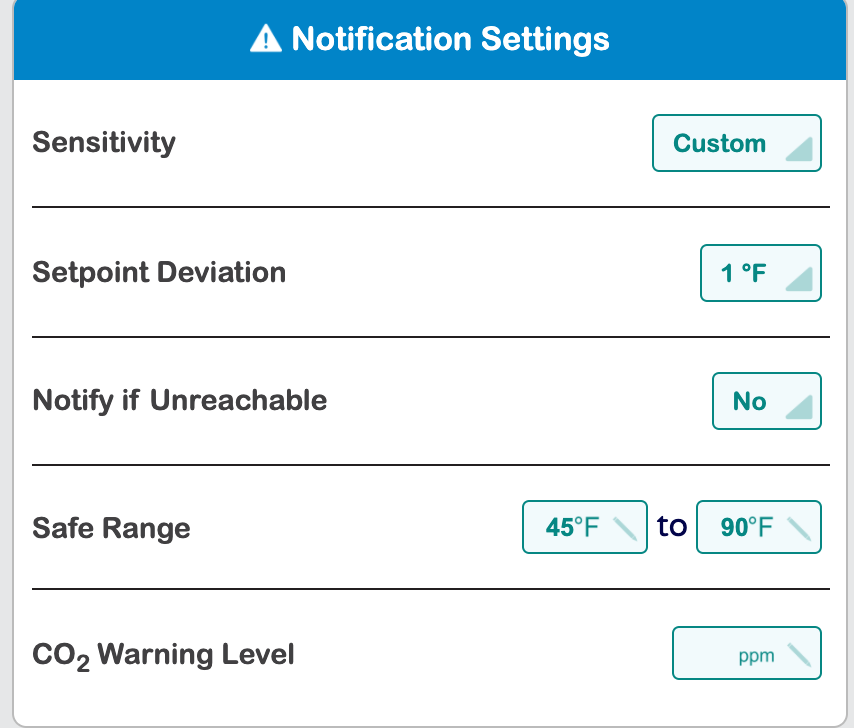
What Are Thermostat Notification Sensitivity Levels?
Sensitivity levels determine how quickly or frequently a Pelican thermostat generates alerts in response to environmental changes or mechanical equipment performance. Below are the available settings:
Low Sensitivity:
Description: Reduces the frequency of notifications, focusing only on significant deviations from set parameters.
Best For: Environments where minor fluctuations are acceptable, such as warehouses or low-priority areas.
Notification: Triggered when the thermostat is calling for heating or cooling, the room temperature is more than 5°F outside the set range, and the temperature has been trending in the wrong direction for over an hour while the HVAC system is running.
Medium Sensitivity:
Description: Balances notification frequency by triggering alerts for moderate deviations from set thresholds.
Best For: General-purpose monitoring where consistent system oversight is needed without excessive alerts.
Notification: Triggered when the thermostat is calling for heating or cooling, the room temperature is more than 1°F outside the set range, and the temperature has been trending in the wrong direction for over an hour while the HVAC system is running.
High Sensitivity:
Description: Increases the frequency of notifications by alerting you to even minor deviations from set parameters.
Best For: Critical environments such as data centers, labs, or areas where precise conditions are essential.
Notification: Triggered when the thermostat is calling for heating or cooling, the room temperature is more than 1°F outside the set range, and the temperature has been trending in the wrong direction for over an hour while the HVAC system is running.
Lost Communication Notification: Alerts are sent if the device has not been responsive on the wireless network for over 4 hours.
Custom Sensitivity:
Description: Allows for manual configurations related to alerting you to deviations.
Best For: Unique applications where more fine-tuned settings are needed.
Notification: Triggered when the thermostat is calling for heating or cooling, the room temperature is more than 1°F to 10°F (adjustable) outside the set range, and the temperature has been trending in the wrong direction for over an hour while the HVAC system is running.
Lost Communication Notification: Optional alerts can be sent if the device has not been responsive on the wireless network for over 4 hours.
How Sensitivity Affects Notifications
Temperature Notifications
- Higher sensitivity levels trigger alerts for minor temperature fluctuations, while lower sensitivity levels wait for more significant disruptions before notifying you.
System Alerts
High sensitivity levels provide quicker notifications of performance variations, while low sensitivity levels notify only when an issue significantly impacts room temperature.
Tips for Choosing the Right Sensitivity
Evaluate the Environment
Consider the specific needs of the monitored space. Critical areas benefit from high sensitivity, while non-critical areas can use medium or low settings.
Analyze Historical Trends
Use past data to determine whether frequent alerts were necessary or if lower sensitivity would have sufficed.
Test and Adjust
Start with medium sensitivity (default) and adjust up or down based on the volume and relevance of notifications.
Avoid Notification Fatigue
Set sensitivity levels that provide actionable insights without overwhelming users with unnecessary alerts.
Additional Optional Notifications
Safe Range
This notification is designed specifically for unique environments where, if the room temperature ever exceeds the configured safe range, a notification will be generated.
Many Pelican customers accidentally set this notification when it is not needed, as it should primarily be used in temperature-sensitive environments (such as a server room).
CO₂ Warning Level
- If you have a Pelican thermostat with a CO₂ sensor, you can configure a CO₂ Warning Level. This will provide you with a notification anytime a room reaches the configured CO₂ level.
Note: If you do not see this configuration and you have a Pelican thermostat with CO₂ sensors, contact Pelican technical support to upgrade your thermostat to V3.10 or later.
How to Configure Sensitivity Settings
1
Open the Pelican Connect app.
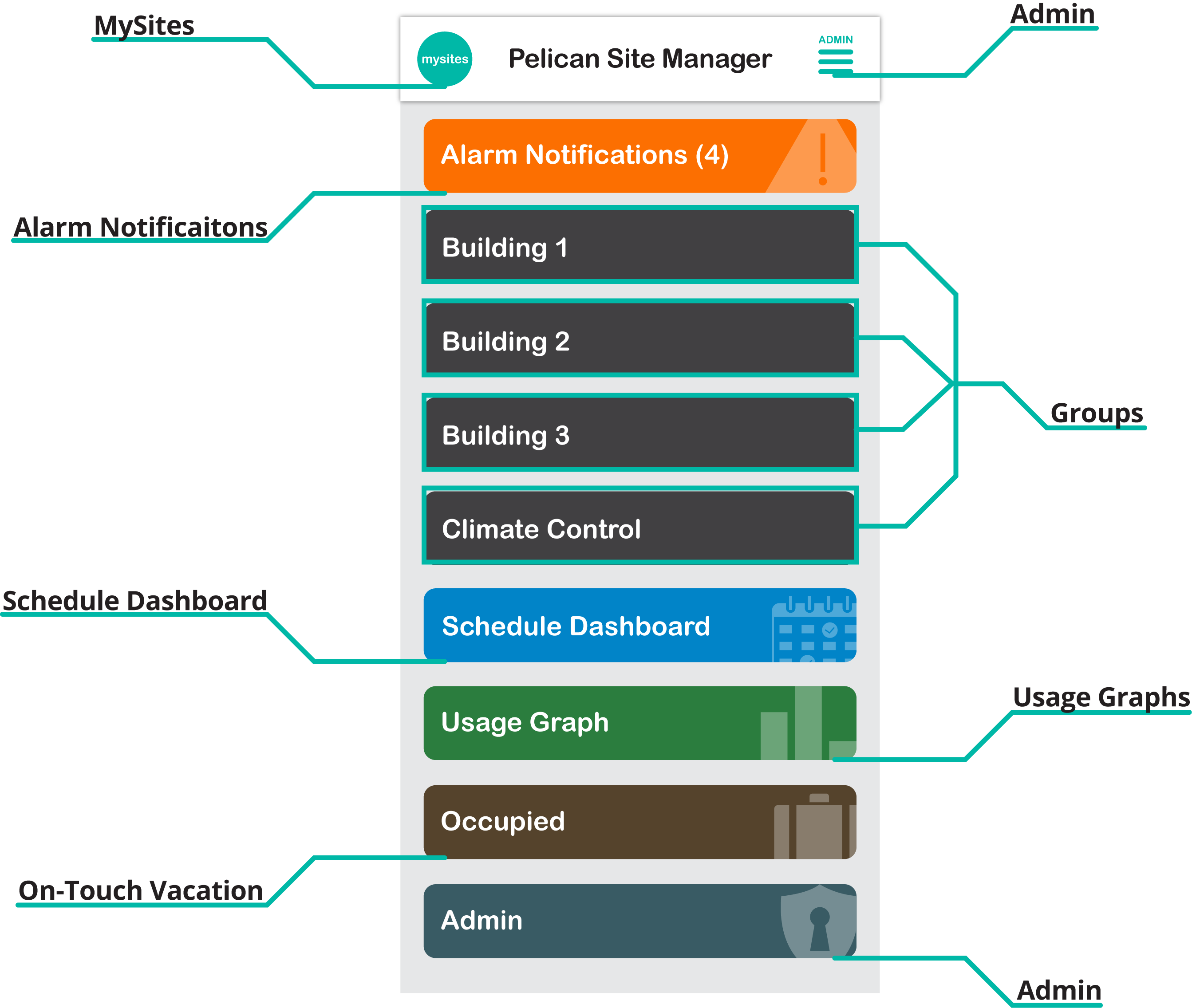
2
Select Admin and navigate to the Thermostat Configuration menu.
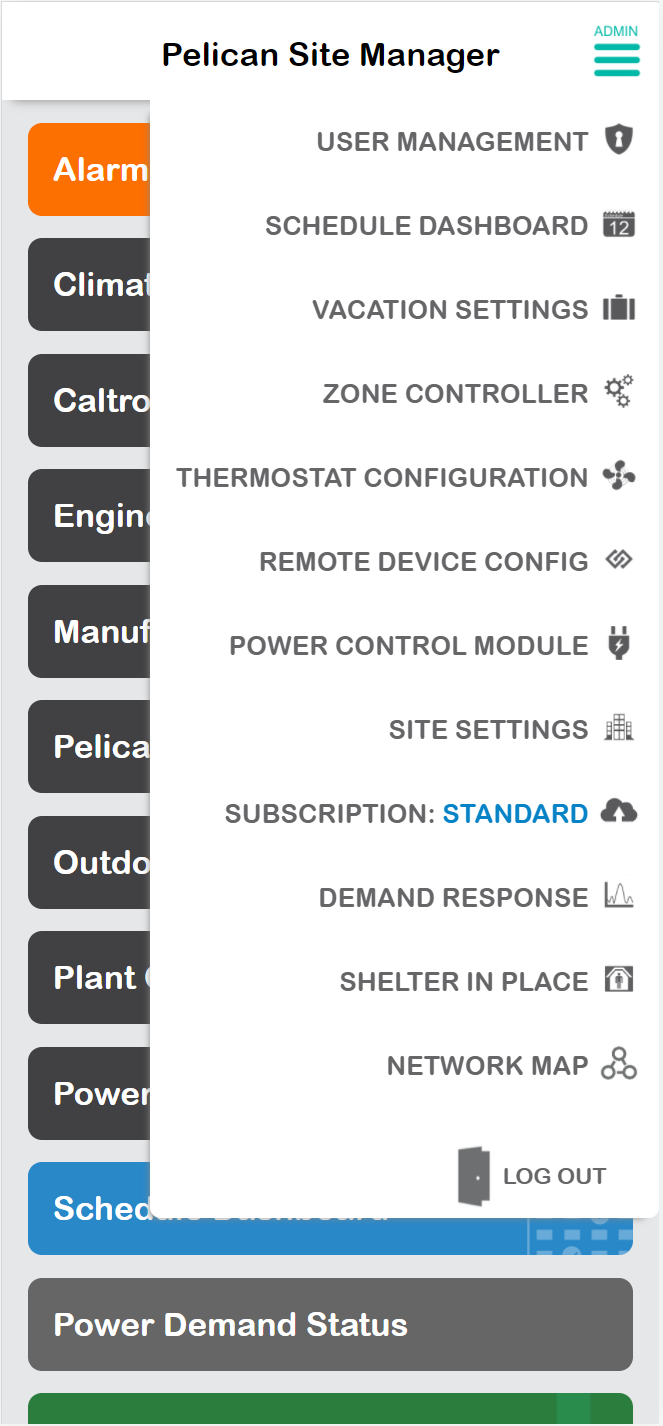
No Admin Menu
If you do not see an Admin Icon in the upper left hand corner or on the bottom of the app, you are not setup for Admin access. Contact your Pelican Connect administrator for further assistance or reach out to Pelican Technical Support.
3
Select the specific thermostat.
4
Scroll down to the Notification section and adjust the sensitivity setting to Low, Medium, High, or Custom and enable any other notifications you would like to have active.
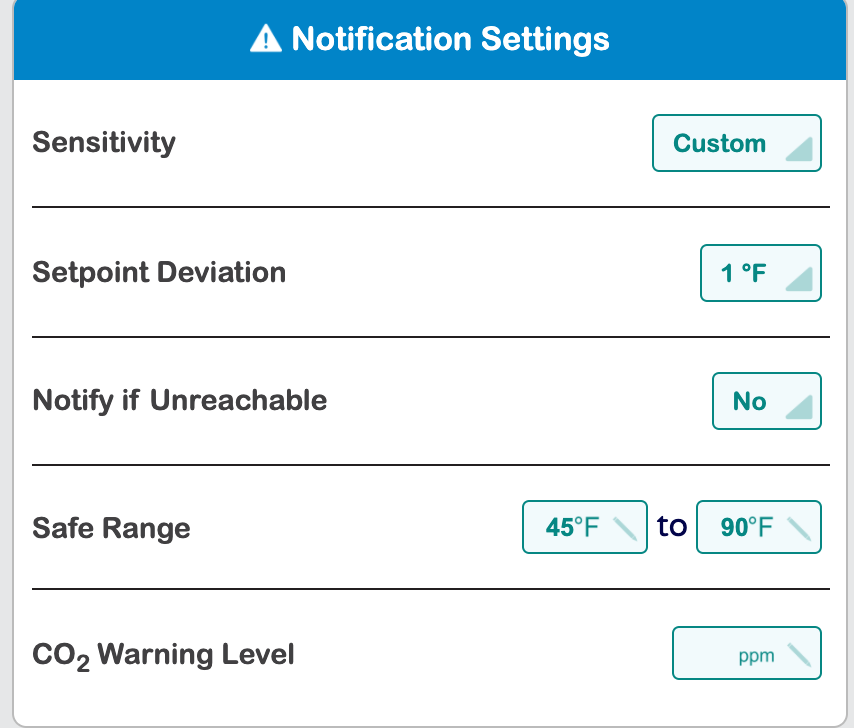
There is no save button. Once the configurations are set, the app will automatically send the updated settings to your Pelican thermostat. You can change settings at anytime and as often as desired.
