-
Pelican Connect
-
- Tips for Evaluating Notifications in the Pelican System
- Thermostat Notification Configurations
- Thermostat Unreachable
- Understanding a “Cool Failure” Notification
- Understanding a “Heat Failure” Notification
- Understanding an “Economizer Position Failure” Notification
- Understanding the “Door or Window Has Been Left Open” Notification
- Understanding Low Battery Notifications for Pelican Devices
-
Admin
-
- Can I pay for multiple site subscriptions at once?
- Can I pay for my subscriptions using a purchase order (PO)?
- How do I change my site type (residential, business, hotel)?
- How do I pay for my site’s subscription?
- What does the Standard Subscription provide?
- What is the Subscription Renewal History?
- Why has my subscription expired?
- How do I view my LTE Gateway Subscription Receipt?
- How do I change my LTE Subscription Email Address?
- How Can I Cancel My LTE Gateway Subscription?
-
Comfort Control
-
- How do I adjust a room temperature?
- How do I turn off all thermostats for an emergency?
- How do I turn ON-OFF cooling?
- How do I turn ON-OFF heating?
- How do I turn ON-OFF the Fan? - not done
- What does Cool Running mean?
- What does Economizer Active mean?
- What does Fan Running mean?
- What does Heat Running mean?
- What does Space Satisfied mean?
- What does Waiting mean?
- Why did cooling start on its own? - not done
- Why did heating start on its own? - not done
-
- Directions on maintaining proper ventilation rates: COVID-19
- What is Outside Ventilation in a schedule?
- Does Pelican adjust an outside damper based on fan speed?
- How do I adjust the CO2 level to generate additional ventilation?
- How do I commission a PEARL for proper ventilation?
- How do I turn off ventilation for all thermostats on a poor outdoor air day?
- What are CO2 Levels?
- What do different CO2 levels indicate ?
- Does Pelican detect CO2 levels as a life safety system?
- How do I adjust my CO2 ventilation configuration?
- What is the Outside Ventilation setting?
-
-
Schedules
- Can I schedule a thermostat to a set points beyond its allowable heat or cool range? - not done
- Can I schedule when Fan Circulation Minutes is active?
- What is unoccupied setback in a thermostat schedule?
- How to set set fan to auto during unoccupied setback periods?
- How do I set an a single thermostat's schedule?
- What is Outside Ventilation in a schedule?
- What are the schedule Repeat options?
- What is optimum start?
- Why did cooling start on its own? - not done
- Why did heating start on its own? - not done
-
- How do I create an event schedule for a single thermostat?
- How do I delete an event scheduled for a single thermostat?
- How do I create an event schedule for multiple thermostats?
- How do I edit a multiple thermostat event scheduled?
- How do I delete a multiple thermostat event scheduled?
- How do I edit an event scheduled for a single thermostat?
-
- How do I create shared schedules? - not done
- How do I edit a shared schedule?
- How do I create unoccupied set point override periods?
- How do I rename a shared schedule?
- How do I copy an existing shared schedule?
- How do I delete an existing shared schedule?
- How do I create an event schedule for multiple thermostats?
- How do I edit a multiple thermostat event scheduled?
- How do I delete a multiple thermostat event scheduled?
-
Thermostat
-
- Can a Pelican thermostat control a floating actuator?
- Can a Pelican thermostat control a two-position actuator?
- Can a Pelican thermostat control a multiple fan speeds?
- Can I "lock-out" compressors based on an outdoor temperature?
- Can I disable or lock a thermostat’s Fan Button?
- Can I disable the thermostat’s internal temperature sensor?
- How do I hide a thermostat on the app?
- How does Pelican assist with freeze prevention?
- How do I control a dual fuel Heat Pump?
- How many Cool Stages do I select for a thermostat?
- How many Fan Stages do I select for a thermostat?
- How many Heat Stages do I select for a thermostat?
- What do I set Heat Needs Fan to?
- What is CO2 Ventilation?
- What is Compressor Lockout?
- What is Cool Range?
- What is Fan Circulation Minutes?
- What is Heat Range?
- What is the difference between Auxiliary and Emergency Heat?
- What should I set a thermostat’s Reversing Valve to?
- What should I set a thermostat’s System Type to?
- What should I set Anticipation Degrees to?
- What should I set Cycles Per Hour to?
- When should I use the thermostat Calibration Degrees?
- What should I set a thermostat’s Zone Controller configuration to?
- What should I set Fan Purge Cycle to?
- What should I set Damper Type to?
- What should I set Reheat Type to?
- What should I set Notification Settings to?
- How to hide a section within an article.
- How can I Delete a Thermostat from a site?
- How do I delete a Wired Temperature Sensor or PEARL Economizer Controller?
- How can I Replace a Thermostat?
- Show all articles ( 18 ) Collapse Articles
-
-
Networking
-
- How do I install a Pelican cellular gateway?
- How do I replace a Pelican Cellular gateway with a Pelican Ethernet gateway?
- Can I set a Pelican gateway for a static IP address?
- Do I need a Public IP address for a Pelican gateway?
- Does a Pelican gateway use a DHCP or static IP address?
- Does a Pelican gateway use Inbound firewall ports?
- How do I change a Pelican gateway from static back to DHCP?
- How do I install a Pelican Ethernet gateway?
-
PEARL
-
Zone Coordinator
-
- Why won’t my zone controller connect?
- What do the lights on the zone controller indicate? - not done
- What does the light on a zone controller's antenna indicate? - not done
- Why is a zone controller unreachable? - not done
- What do the zone controller lights indicate? - not done
- What do the zone controller's antenna lights indicate? - not done
- Zone Controller Dehumidify Sequences
-
- What do the lights on the zone controller indicate? - not done
- TS Thermostat Symbols
- What do the zone controller's antenna lights indicate? - not done
- What do the zone controller lights indicate? - not done
- What does the light on a zone controller's antenna indicate? - not done
- TC Thermostat Symbols
-
- How does Pelican control a parallel fan powered box during a heating cycle?
- How does Pelican control a series fan powered box during a heating cycle?
- How does Pelican control a zone box during a heating cycle?
- How does Pelican control a parallel fan powered box during a cooling cycle?
- How does Pelican control a series fan powered box during a cooling cycle?
- How does Pelican control a zone box during a cooling cycle?
- How does Pelican control a parallel fan powered box during a ventilation cycle?
- How does Pelican control a series fan powered box during a ventilation cycle?
- How does Pelican control a zone box during a ventilation cycle?
-
-
Power Control
- Articles coming soon
-
Sensors
-
OpenAPI
Categories:
Pelican Connect app
Notifications
Tips for Evaluating Notifications in the Pelican System
The Pelican Connect app delivers timely notifications to help identify potential HVAC mechanical issues, ensuring you can respond promptly. These alerts are strictly focused on HVAC-related concerns and are not indicative of any malfunction with Pelican controllers or the Pelican solution itself.
By keeping your HVAC systems in good working order and ensuring Pelican settings are properly configured, you can minimize unnecessary notifications while staying informed about critical issues.
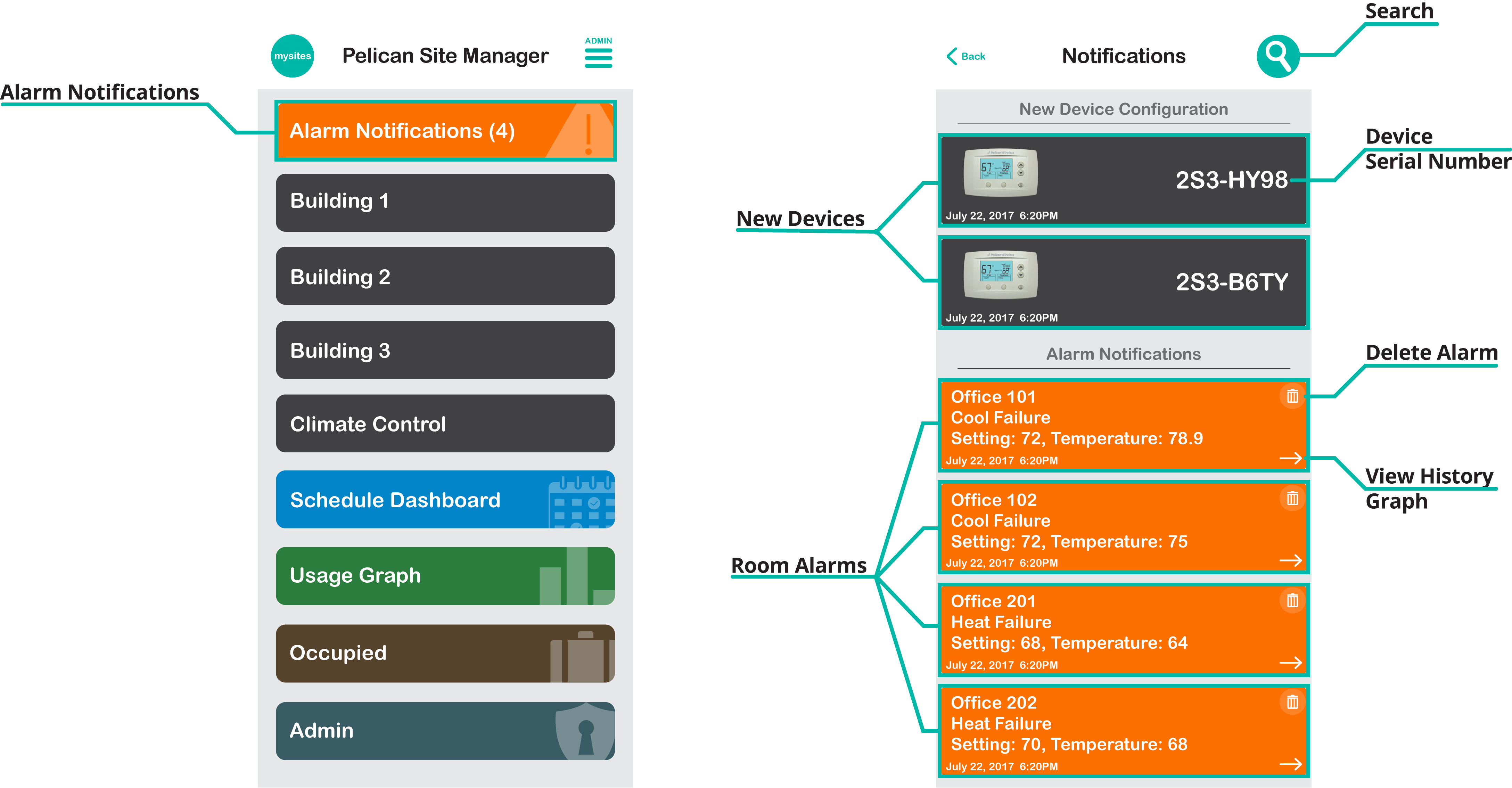
Tips to Manage Notifications
Investigate Frequent Notifications:
- Frequent notifications may indicate an unresolved HVAC mechanical issue that requires attention.
- Ensure your thermostat schedules are properly configured, including appropriate setback of setpoints, to reduce unnecessary alerts.
Avoid Conflicting Controls:
- Check for external devices, such as manufacturer-installed economizer controllers, that might conflict with your Pelican system settings. Eliminating these conflicts can significantly reduce unnecessary notifications.
Adjust Notification Settings:
- Review your thermostat’s sensitivity settings and adjust them to align with your operational needs.
- Set safe range parameters to avoid excessive alerts while still capturing critical events.
Access Detailed Guidance:
Visit Pelican’s Help Center for step-by-step instructions on how to configure notification settings.
Types of Notifications
The Pelican system generates notifications for a variety of events across your HVAC system. Below are the most common types:
New Device Found
- A notification is sent when a new Pelican controller connects to the network (excluding repeaters, which configure automatically).
Detected Equipment Heat or Cool Failure
- Notifications are triggered when a thermostat calls for heating or cooling but does not detect the expected temperature change. This sensitivity level can be adjusted in the thermostat’s settings.
Room Temperature Outside of Safe Range
- A notification is generated when room temperature exceeds a high or low pre-defined limit.
Room Humidity Level Outside of Range
- Notifications are sent if room humidity levels exceed pre-defined maximum or minimum percentages.
Room High CO2 Level
- If room CO2 levels exceed pre-defined thresholds, a notification will be triggered.
Alarm Input Active
- When a dry contact closes into a Pelican input set as an alarm, a notification will be sent.
Learn more about Alarm Input Configurations.
Check Wiring Module
- A notification is sent if a thermostat loses communication with its Limited Wiring Module.
Economizer Fault Detection & Diagnostics (FDD)
- For equipment with economizer dampers wired to a Pelican device, notifications for California Title 24 Fault Detection & Diagnostics will be sent if a fault is detected.
High or Low Static Pressure
- A zone coordinator will generate a notification if duct static pressure exceeds or drops below the pre-defined range.
Supply Temperature Outside Range
- Alerts are sent when supply temperature goes outside the desired range during heating or cooling cycles.
No Flow
- Notifications are triggered if a Pelican device monitoring active flow (e.g., on an exhaust fan or pump) detects a loss of flow.
Lost Communication
- Notifications are triggered if a Pelican device has not been responsive on the wireless network for over 4 hours.
How Are Notifications Displayed and Sent?
- Notifications appear at the top of your Pelican Connect app.
- Optionally, notifications can be sent via email or text message to Admin and Users of the account.
- Notifications will not be resent for the same issue unless:
- The notification is cleared in the Pelican Connect app.
- 24 hours have passed since the last notification.
Can I Schedule When Notifications Are Active?
No: Scheduling or disabling notifications is not supported to ensure critical, real-time alerts are always delivered.
