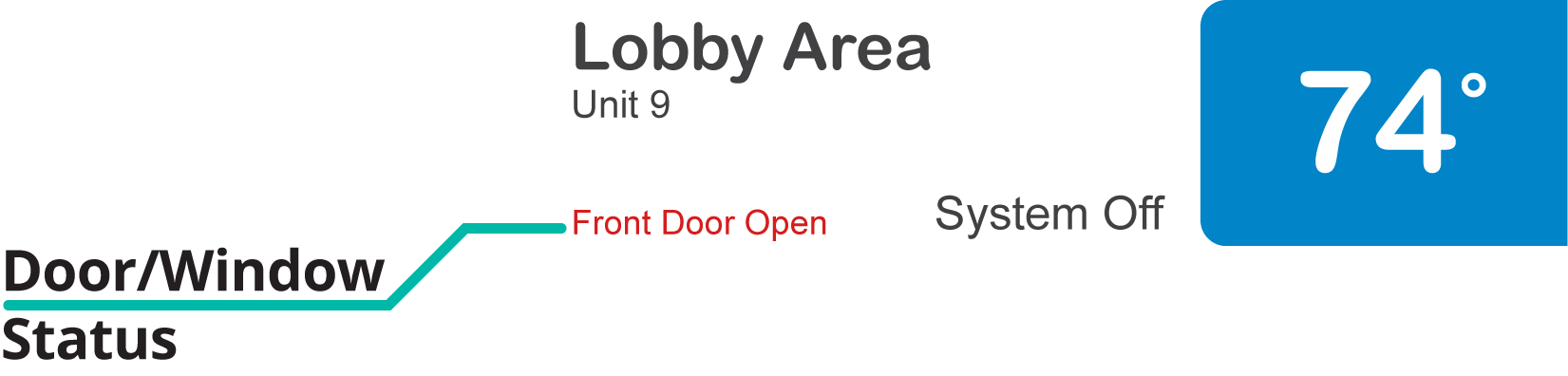Pelican Connect
- Can I schedule when notifications are active?
- When is a low battery notification generated?
- What does a cool failure notification mean?
- When will a door has been left open notification be generated?
- What does a heat failure notification mean?
- What does a thermostat unreachable notification mean?
- What does an economizer position failure notification mean?
Admin
- Can I pay for multiple site subscriptions at once?
- Can I pay for my subscriptions using a purchase order (PO)?
- How do I change my site type (residential, business, hotel)?
- How do I pay for my site’s subscription?
- What does the Standard Subscription provide?
- What is the Subscription Renewal History?
- Why has my subscription expired?
- How do I view my LTE Gateway Subscription Receipt?
- How do I change my LTE Subscription Email Address?
- How Can I Cancel My LTE Gateway Subscription?
Comfort Control
- How do I adjust a room temperature?
- How do I turn off all thermostats for an emergency?
- How do I turn ON-OFF cooling?
- How do I turn ON-OFF heating?
- How do I turn ON-OFF the Fan? - not done
- What does Cool Running mean?
- What does Economizer Active mean?
- What does Fan Running mean?
- What does Heat Running mean?
- What does Space Satisfied mean?
- What does Waiting mean?
- Why did cooling start on its own? - not done
- Why did heating start on its own? - not done
- Directions on maintaining proper ventilation rates: COVID-19
- What is Outside Ventilation in a schedule?
- Does Pelican adjust an outside damper based on fan speed?
- How do I adjust the CO2 level to generate additional ventilation?
- How do I commission a PEARL for proper ventilation?
- How do I turn off ventilation for all thermostats on a poor outdoor air day?
- What are CO2 Levels?
- What do different CO2 levels indicate ?
- Does Pelican detect CO2 levels as a life safety system?
- How do I adjust my CO2 ventilation configuration?
- What is the Outside Ventilation setting?
Schedules
- Can I schedule a thermostat to a set points beyond its allowable heat or cool range? - not done
- Can I schedule when Fan Circulation Minutes is active?
- What is unoccupied setback in a thermostat schedule?
- How to set set fan to auto during unoccupied setback periods?
- How do I set an a single thermostat's schedule?
- What is Outside Ventilation in a schedule?
- What are the schedule Repeat options?
- What is optimum start?
- Why did cooling start on its own? - not done
- Why did heating start on its own? - not done
- How do I create an event schedule for a single thermostat?
- How do I delete an event scheduled for a single thermostat?
- How do I create an event schedule for multiple thermostats?
- How do I edit a multiple thermostat event scheduled?
- How do I delete a multiple thermostat event scheduled?
- How do I edit an event scheduled for a single thermostat?
- How do I create shared schedules? - not done
- How do I edit a shared schedule?
- How do I create unoccupied set point override periods?
- How do I rename a shared schedule?
- How do I copy an existing shared schedule?
- How do I delete an existing shared schedule?
- How do I create an event schedule for multiple thermostats?
- How do I edit a multiple thermostat event scheduled?
- How do I delete a multiple thermostat event scheduled?
Thermostat
- Can a Pelican thermostat control a floating actuator?
- Can a Pelican thermostat control a two-position actuator?
- Can a Pelican thermostat control a multiple fan speeds?
- Can I "lock-out" compressors based on an outdoor temperature?
- Can I disable or lock a thermostat’s Fan Button?
- Can I disable the thermostat’s internal temperature sensor?
- How do I hide a thermostat on the app?
- How does Pelican assist with freeze prevention?
- How do I control a dual fuel Heat Pump?
- How many Cool Stages do I select for a thermostat?
- How many Fan Stages do I select for a thermostat?
- How many Heat Stages do I select for a thermostat?
- What do I set Heat Needs Fan to?
- What is CO2 Ventilation?
- What is Compressor Lockout?
- What is Cool Range?
- What is Fan Circulation Minutes?
- What is Heat Range?
- What is the difference between Auxiliary and Emergency Heat?
- What should I set a thermostat’s Reversing Valve to?
- What should I set a thermostat’s System Type to?
- What should I set Anticipation Degrees to?
- What should I set Cycles Per Hour to?
- When should I use the thermostat Calibration Degrees?
- What should I set a thermostat’s Zone Controller configuration to?
- What should I set Fan Purge Cycle to?
- What should I set Damper Type to?
- What should I set Reheat Type to?
- What should I set Notification Settings to?
- How to hide a section within an article.
- How can I Delete a Thermostat from a site?
- How do I delete a Wired Temperature Sensor or PEARL Economizer Controller?
- How can I Replace a Thermostat?
- Show all articles ( 18 ) Collapse Articles
Networking
- How do I install a Pelican cellular gateway?
- How do I replace a Pelican Cellular gateway with a Pelican Ethernet gateway?
- Can I set a Pelican gateway for a static IP address?
- Do I need a Public IP address for a Pelican gateway?
- Does a Pelican gateway use a DHCP or static IP address?
- Does a Pelican gateway use Inbound firewall ports?
- How do I change a Pelican gateway from static back to DHCP?
- How do I install a Pelican Ethernet gateway?
PEARL
Zone Coordinator
- Why won’t my zone controller connect?
- What do the lights on the zone controller indicate? - not done
- What does the light on a zone controller's antenna indicate? - not done
- Why is a zone controller unreachable? - not done
- What do the zone controller lights indicate? - not done
- What do the zone controller's antenna lights indicate? - not done
- Zone Controller Dehumidify Sequences
- How does Pelican control a parallel fan powered box during a heating cycle?
- How does Pelican control a series fan powered box during a heating cycle?
- How does Pelican control a zone box during a heating cycle?
- How does Pelican control a parallel fan powered box during a cooling cycle?
- How does Pelican control a series fan powered box during a cooling cycle?
- How does Pelican control a zone box during a cooling cycle?
- How does Pelican control a parallel fan powered box during a ventilation cycle?
- How does Pelican control a series fan powered box during a ventilation cycle?
- How does Pelican control a zone box during a ventilation cycle?
Sensors
OpenAPI
What do different room status mean?
This sections shows the different Room Status indications you might see next to thermostats under a Group section of the Pelican web-app. These indications are to help you quickly understand how your rooms are operating and to confirm they are running as expected.
Cool Running (blue)
Indicates that your Pelican thermostat has enabled cooling because the Cool Set-Point is lower than the Space Temperature. Below this status you will see what temperature the room is being cooled to.

Heat Running (red)
Indicates that your Pelican thermostat has enabled heating because the Heat Set-Point is higher than the Space Temperature. Below this status you will see what temperature the room is being heated to.

Economizer Active (green)
Indicates that your Pelican thermostat has the economizer enabled because the Outside Air Temperature is cold enough to cool your space and your Cool Set-Point is lower than the Space Temperature. Below this status you will see what temperature the room is being cooled to.

Fan Running (grey)
Indicates that the fan ONLY is running. Anytime you see Cool Running, Heat Running, Econ Active, Dehumidifying, or Humidifying, your Fan is running as well.

Dehumidifying (black)
Indicates that your Pelican thermostat has enabled a dehumidifier. Below this status you will see the room relative humidity target.

Humidifying (black)
Indicates that your Pelican thermostat has enabled a humidifier. Below this status you will see the room relative humidity target.

Waiting (black)
This status indicates that the room is requesting a heating, cooling, and/or fan cycle, but is waiting to get confirmation that the cycle can begin from another Pelican device.
IE: This thermostat is “connected” or “interlocked” to another Pelican device and is waiting until it can start a certain cycle.
Waiting will only be seen on Pelican zoned solutions or for thermostats which are interlocked to water-plant flow devices.

Standby Status (black)
Indicates this room is at its temperature set-point(s) and not actively needing the heat, air conditioning, or the fan to run. Below this status you will see the closest temperature set-point to the room temperature.

System Off (black)
Indicates this room is not being maintained to any temperature set-points (IE: the thermostat is OFF) and the fan is OFF.

Door/Window Status (red)
This indication will only be displayed for room’s that have door/window monitoring. If the door and/or window is closed, no indication will be displayed. If a door or window has been left open, you will see a status.