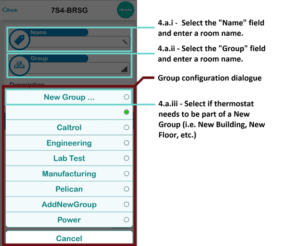Rooms in the Pelican Web-App are grouped to simplify navigation and management, particularly for large buildings or campuses. “Groups” provide flexibility, allowing you to structure them based on your needs.
Criteria for Organizing Groups
Groups can be based on:
- Floors (e.g., “1st Floor,” “2nd Floor”).
- Tenant Names (e.g., “Tenant A,” “Tenant B”).
- Building Names (e.g., “Main Hall,” “Science Building”).
- Departments (e.g., “HR,” “Marketing”).
- Functions (e.g., “Meeting Rooms,” “Labs”).
- Zones or Wings (e.g., “East Wing,” “West Wing”).

Recommendations for Structuring Groups
To create a logical and intuitive hierarchy:
- Single Building: Organize by floors (e.g., “1st Floor,” “2nd Floor”).
- Campus: Organize by building names (e.g., “Main Hall,” “Library”).
- Large Office: Organize by departments or functions (e.g., “Finance,” “Cafeteria”).
This structure ensures users can quickly locate rooms, even in complex environments.
Steps to Organize Rooms into Groups
1. Access the Thermostat Setup Page
- Log in to the Pelican Wireless App.
- Click the Admin button:
- Use the hamburger menu (top right), OR
- Scroll to the bottom of the main page and select Admin.

- Select THERMOSTAT CONFIGURATION from the Admin menu.
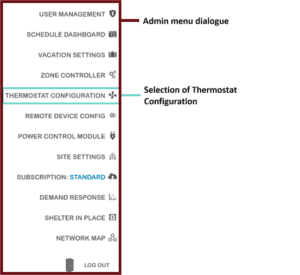
2. Identify Configuration Status
- Orange Thermostats: Not configured yet.
- Gray Thermostats: Already configured.
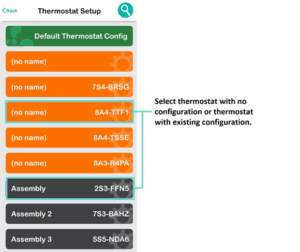
3. Assign Groups to Thermostats
For Unconfigured Thermostats:
- Enter a name in the “Name” text field (e.g., “Room 105,” “Cafeteria”).
- Click the “Group” field to open the Group Configuration dialogue.
- Select “New Group” and enter the group name.
- Click OK to save.
For Configured Thermostats:
- Click the “Group” field to open the Group Configuration dialogue.
- Select an existing group to add the thermostat to that group.
Where to Find Groups
Groups are displayed as dark gray buttons on the app’s main page. Selecting a group button lets you view and manage the rooms within that group.
By effectively organizing rooms into intuitive groups, you can enhance usability and efficiency for all users.
For further assistance, contact Pelican Wireless support.