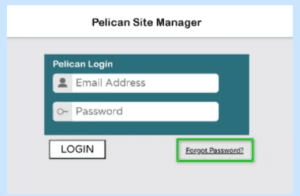How to Reset Your Password in the Pelican Web App
Important Note:
Ensure you are on your individual Pelican site login page, not the MySites portal. Password resets cannot be completed from the MySites login page.
Steps to Reset Your Password
Access Your Pelican Site
Open your browser and navigate to your individual Pelican site.Select “Forgot Password”
- Click the Forgot Password link on the login page

- Click the Forgot Password link on the login page
- Enter Your Email Address
- In the prompt, type in the email address associated with your Pelican account.
- Error Message: Email Address Not Found If you see this error, ensure you’re using the correct email address registered with Pelican.
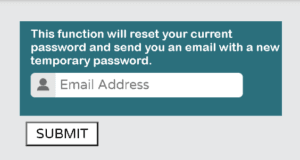
Check Your Email
- You will receive an email from notice@pelicanwireless.com with a temporary password.
- If you do not see the email in your inbox:
- Check your spam or junk mail folder.
- Confirm the email address you entered is correct.
Login with the Temporary Password
- Use the temporary password provided in the email to log in to your Pelican site.
Create a New Permanent Password
- After logging in, a prompt will appear asking you to set a new permanent password.
- This will become your new login password.
Complete Login
- Once the new password is set, you will be logged into your Pelican site.
If you encounter any issues during the password reset process, please contact Pelican Wireless support for further assistance.